In Parts One and Three we covered the use of the use of the healing brush. Now its time for skin smoothing. In Part Two we used the most controversial technique, skin blurring.
Now were going to use what could be termed digital make up.

From our Part 3 post we had ended up with the image above. The major imperfections have been corrected (see Part Three) now its time for the skin blur.
Using photoshop duplicate the layer (Command-J on the Mac), don’t work on the original layer. If you have multiple layers all contributing to the final image then use Shift-Option-Command-E (On the Mac) to produce a new layer based on the previous layers.
Our first job is to create a layer mask based on the cleanest channel of the image.
 If you deselect all channels except one and view the image in turn you will soon see which channel is the cleanest. Normally its the Red Channel.
If you deselect all channels except one and view the image in turn you will soon see which channel is the cleanest. Normally its the Red Channel.
With just the cleanest channel selected, Command-Click (Control-Click in Windows) on it to produce a selection. Click back onto the layers tab and click on the create new layer, then click on Add Mask. A mask based on the channel selection will be created.
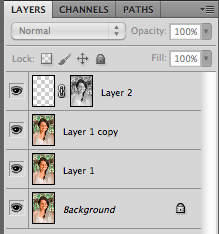 Make sure you have the new blank layer selected before you start. Select a small soft brush. The intention is to layer on a colour that will mask the skins imperfection, just like a layer of make up. If you have a tablet then this is far easier but it can be accomplished with a mouse or a Mac touch pad or Magic track pad. Just set the flow to a low setting between 1-10 no higher.
Make sure you have the new blank layer selected before you start. Select a small soft brush. The intention is to layer on a colour that will mask the skins imperfection, just like a layer of make up. If you have a tablet then this is far easier but it can be accomplished with a mouse or a Mac touch pad or Magic track pad. Just set the flow to a low setting between 1-10 no higher.
Using option click sample a good skin tone and then paint this on. Keep sampling and painting. On the new layer you will end up with something like this:

 This overlaid produces a very pleasing image retaining texture in the skin tones.
This overlaid produces a very pleasing image retaining texture in the skin tones.


As I mentioned in Post 3, you could now go on to work on the eyes and teeth but the basic work is complete. Once you have it looking like you want its just time to add the sharpening and final tweaks.

Below, is a crop of the before, a crop of the after using the blur technique from part 2 and a crop of the digital make up technique used here.

Special thanks go to Scott Kelby and Kelby Training, thanks guys, these techniques have been stolen shamelessly from you. Thanks for making me a better photographer.
Special thanks go to Shelley Giard, Corey Barker and Kelby Training, thanks guys, these techniques have been stolen shamelessly from you. Thanks for making me a better photographer.
Want to learn photoshop and learn about these techniques in more detail, then check out the Podcast “The Photoshop Guys” and also the websiteKelby Training, well worth subscribing to.






 I love our iPad, and more and more Photography focused apps keep appearing.
I love our iPad, and more and more Photography focused apps keep appearing.




 Above you have the uncorrected RAW, Basic adjustments from Lightroom, Skin Blur and Digital Make-up. Which one is best i’ll leave to you.
Above you have the uncorrected RAW, Basic adjustments from Lightroom, Skin Blur and Digital Make-up. Which one is best i’ll leave to you.
 If you deselect all channels except one and view the image in turn you will soon see which channel is the cleanest. Normally its the Red Channel.
If you deselect all channels except one and view the image in turn you will soon see which channel is the cleanest. Normally its the Red Channel.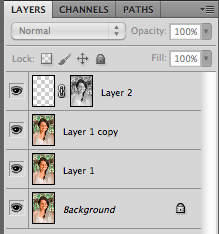 Make sure you have the new blank layer selected before you start. Select a small soft brush. The intention is to layer on a colour that will mask the skins imperfection, just like a layer of make up. If you have a tablet then this is far easier but it can be accomplished with a mouse or a Mac touch pad or Magic track pad. Just set the flow to a low setting between 1-10 no higher.
Make sure you have the new blank layer selected before you start. Select a small soft brush. The intention is to layer on a colour that will mask the skins imperfection, just like a layer of make up. If you have a tablet then this is far easier but it can be accomplished with a mouse or a Mac touch pad or Magic track pad. Just set the flow to a low setting between 1-10 no higher.
 This overlaid produces a very pleasing image retaining texture in the skin tones.
This overlaid produces a very pleasing image retaining texture in the skin tones.




 I still use it for many of my images, while it can destroy texture, its fast and can produce images that your client will love.
I still use it for many of my images, while it can destroy texture, its fast and can produce images that your client will love. If you remember from our part 1 post, we had ended up with the image above. The major imperfections have been corrected (see Part One) now its time for the skin blur.
If you remember from our part 1 post, we had ended up with the image above. The major imperfections have been corrected (see Part One) now its time for the skin blur.


