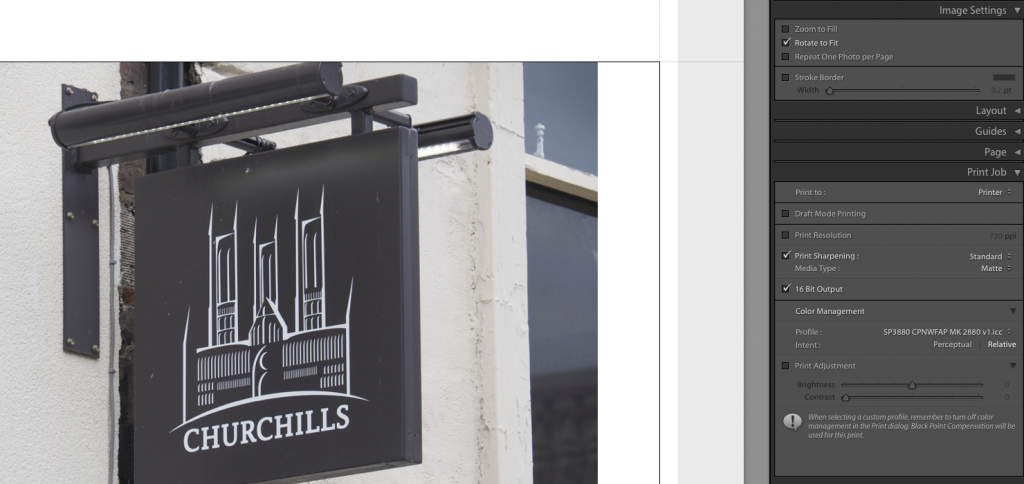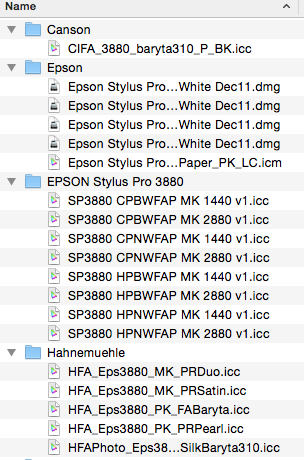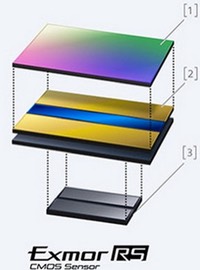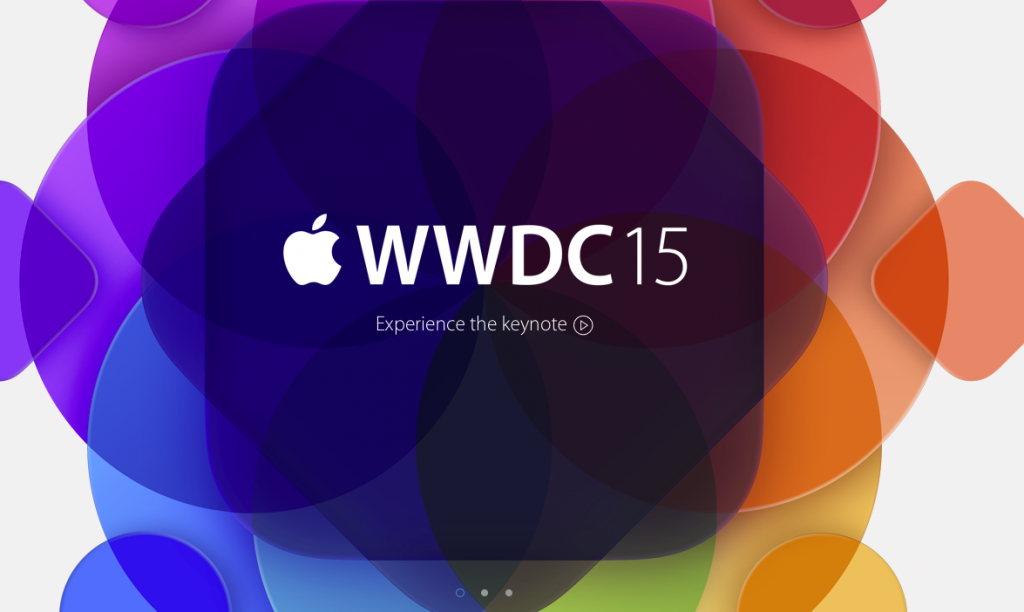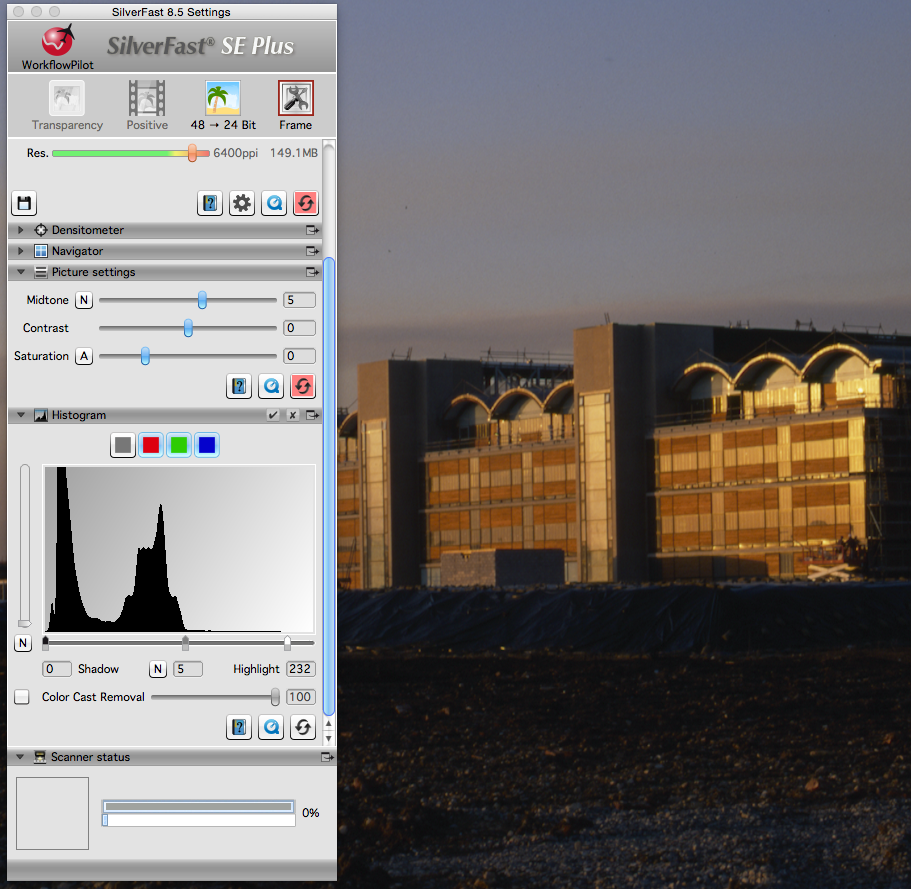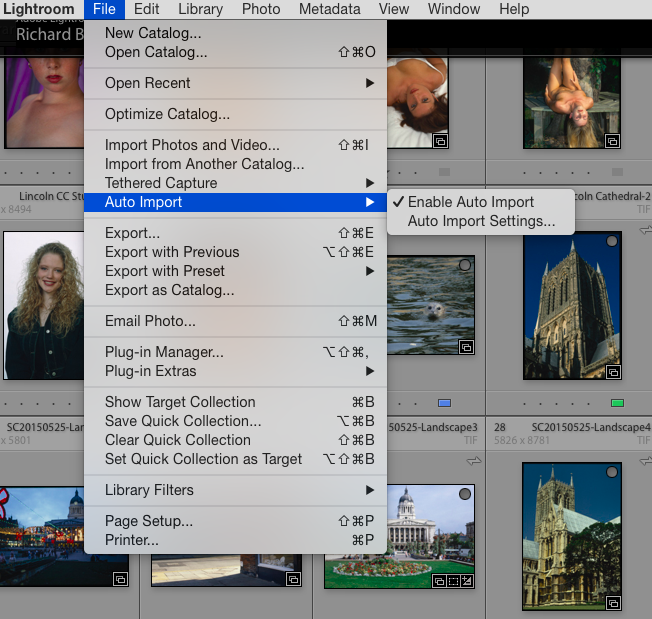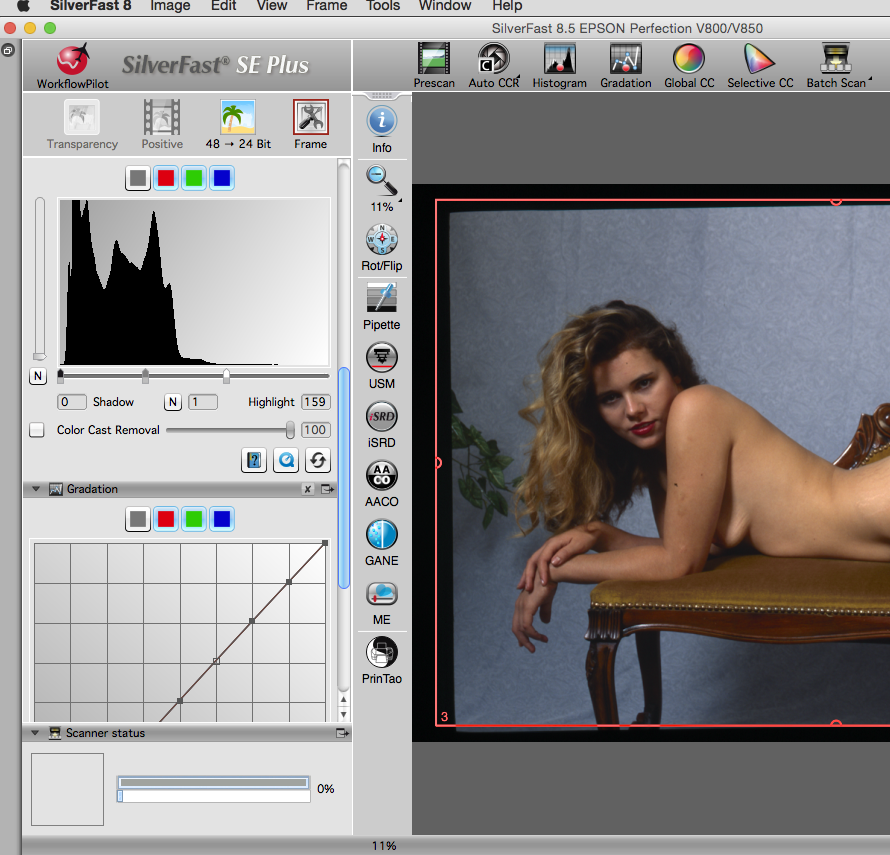Setting a new machine for Mac OS X users has always been relatively simple and iCloud continues to improve the experience, the latest version of Windows I hear have also caught up in this respect.
At the weekend I was checking my Lightroom settings and made sure that all my presets and profiles were correct.
The Lightroom presets are quite easy, there is an option to keep them with your catalogue, so you will get a setup for each catalogue or the default which puts them in your ~/Library/Application Support/Adobe/Lightroom.
It was just a matter of copying over the folders I needed.
Checking out the printer module in Lightroom, while my presets were there, of course my printer profiles were missing.
Now profiles live in /Library/ColorSync/Profiles
I tend to create a folder under here called Papers and I move all my printer paper profiles in to that. Some companies you just download the icc file and drop it where you want, other like Epson install it (Epson when are you going to sign your installer!). The Epson installer creates a folder called EPSON Stylus Pro 3880 and places it directly under the Profiles folder which I move to the Papers folder.
So thats my Lightroom all setup on my new machine, with scanner, printer and monitor all profiled and setup correctly.