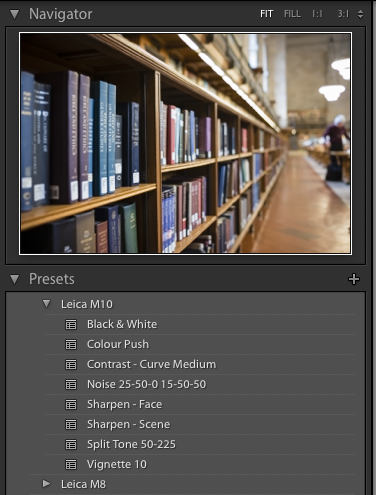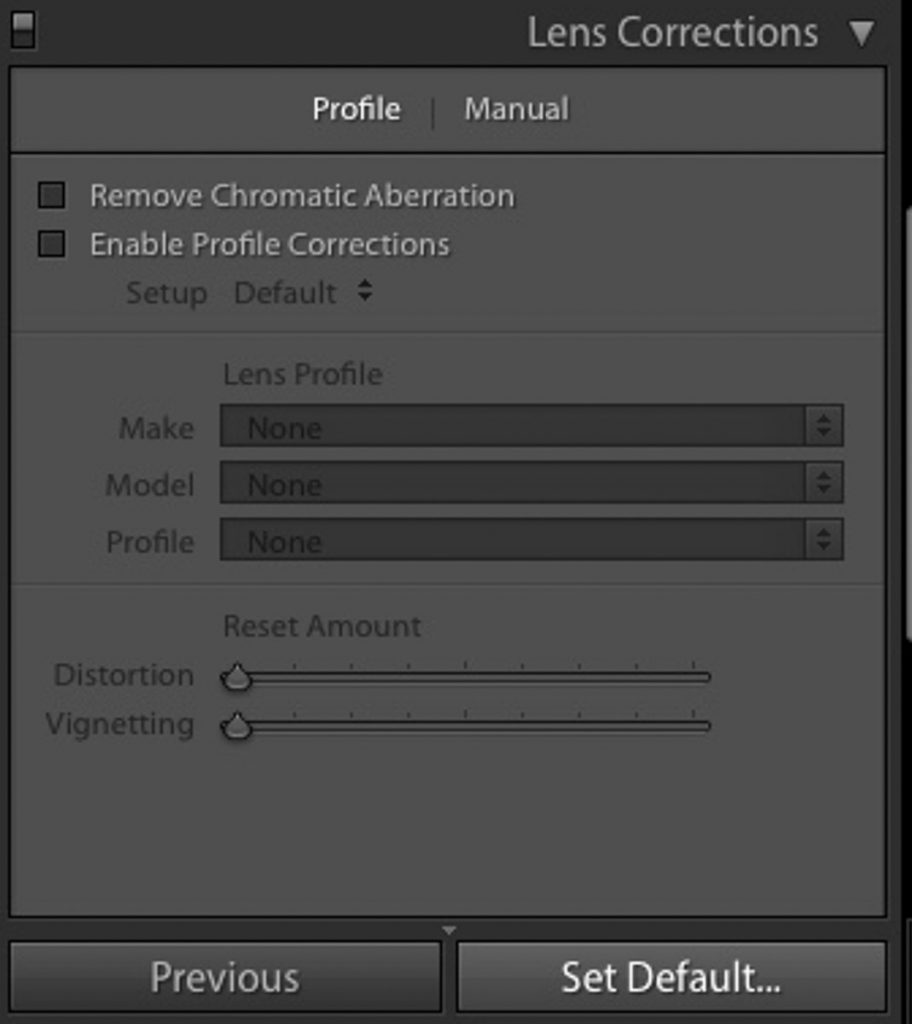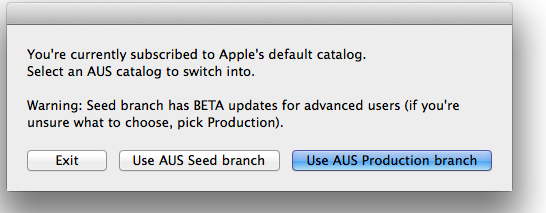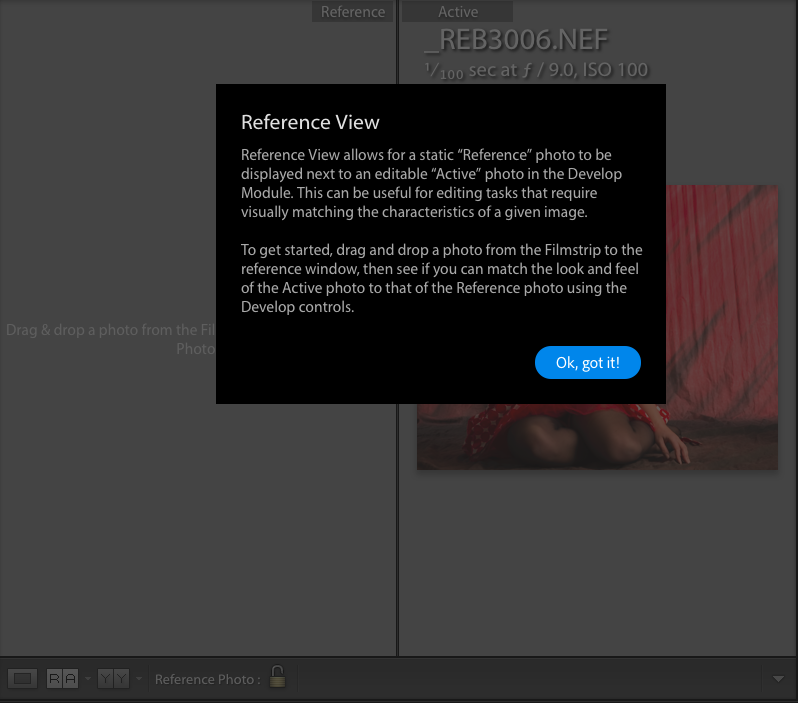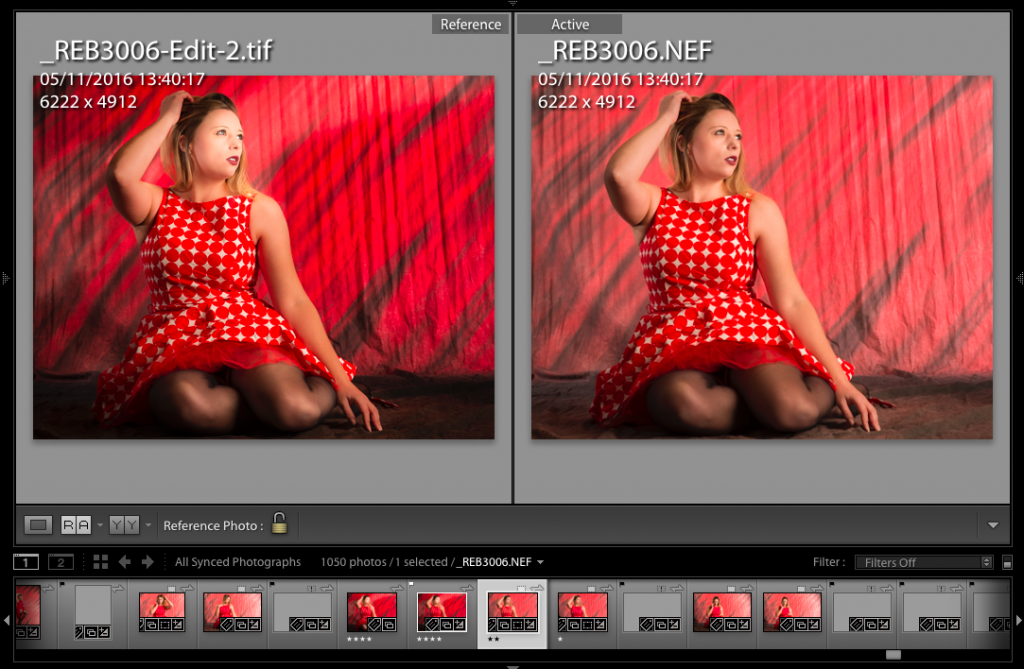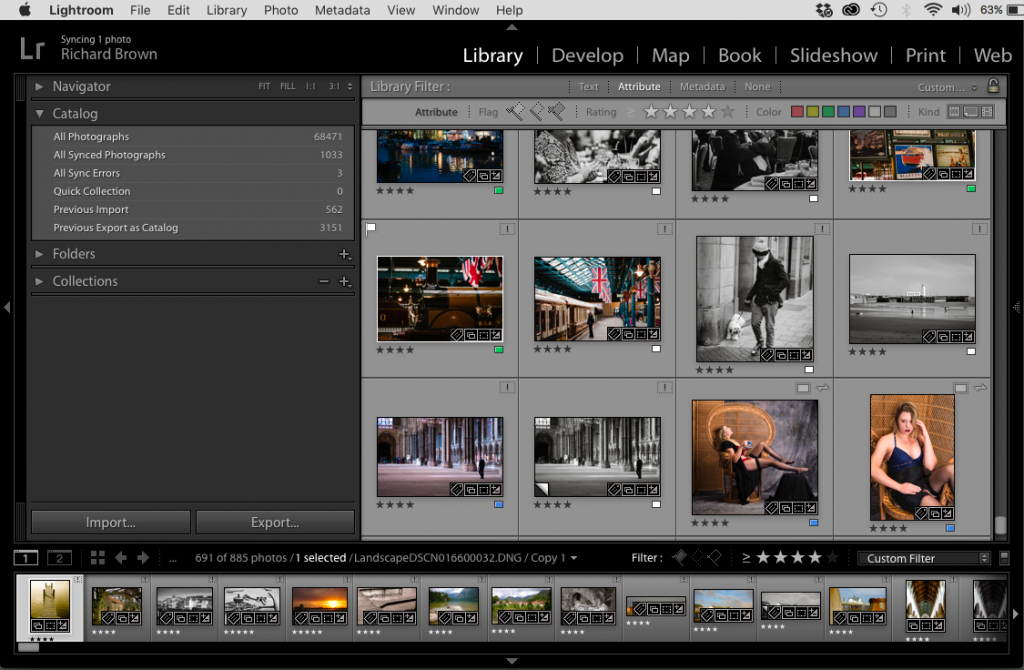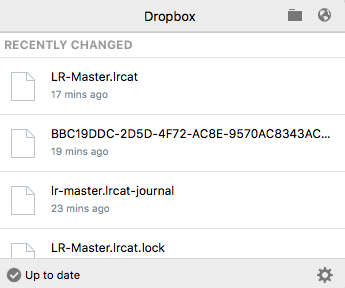This week Apple made the unusual step of having an informal chat to the press about future plans for professional users.
The lack of internal expansion was a major criticism of the new cylinder shaped MacPro. While I make good use of mine, I do have a lot of cables coming out the back linking to external cages of drive arrays for my storage and backup needs.
The old tower unit would likely have been more suitable for my expansion needs.
Apple have also seen a surge of orders for the old style laptops with the traditional ports and F key arrangement at the top.
According to rumours there has been a bit of a fight going on inside Apple about their professional products. Its well know that it is a small segment but its traditionally been viewed as important. Over the last few years though professional users have felt ignored, with few updates for the professional user and a focus on the iPhone and iPad, and more portable lower powered laptops.
It now seems that Apple are going to refocus on professional users, so I look forward in a couple of years replacing my MacPro with a far more expandable version.