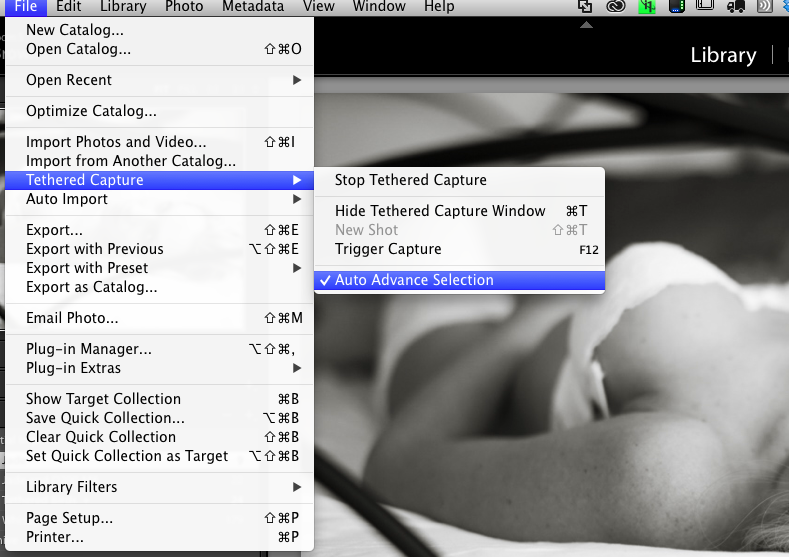 I have my photographs all in a single master Lightroom catalog not counting my yearly backup catalogues, and for me that works well.
I have my photographs all in a single master Lightroom catalog not counting my yearly backup catalogues, and for me that works well.
My main computer is also my laptop and it’s getting on a bit now so I have started to think about either replacing it or supplementing it with a new desktop.
I’ll need to keep the laptop and would also like to use Lightroom on it too.
This brings up the issue of operating with two Lightroom catalogues and keeping work in sync.
After the Collingham show I decided to give a two catalogue two computer workflow ago.
I borrowed Caroline’s MacBookPro, logged in and created a blank Lightroom catalog, I then dragged and dropped my Lightroom settings folder into the Catalog folder from Dropbox where a script I have keeps it all in sync.
This then quickly and easily gave me a working environment just like my machine.
Now for the easy part, import the Collingham pictures and get editing. I used my presets for an initial edit and gave them a quick rank, then selected my picks with the flag option.
Now to get them onto my main computer.
I exported all the photographs as a fresh catalog so as to preserve the original to the desktop folder on the laptop included raw files.
If I do adopt a two machine strategy I’ll create a shared area on the main desktop computer to put the files onto but for this test I just used AirDrop and dragged and dropped the exported folder to my main machine.
Now time to start work on my main machine.
First job was to launch Lightroom and import the catalogue and files, I now had everything up to date and in the master catalogue. I then did a little editing on a couple of the picks.
Later that evening I picked up Caroline’s laptop and launched my Lightroom with the small catalogue just containing the Collingham pictures and reviewed them again. I found a couple more picks and did a quick edit on them.
Now this was the interesting bit. I had two Lightroom catalogues on two different computers, both with different edits. Could Lightroom cope.
Once again I exported the Lightroom catalogue but this time only exported the database not any files, they were already on my main machine and if any metadata updates in the case of jpegs or dng’s had taken place the overwrite could loose me data (Note I sometimes shoot RAW + JPG but never just JPG).
Again I transferred the database over using airdrop, a very useful and fast way of transferring documents on a adhoc nature if your on the same local network.
Now for the import on my master catalogue, first job, backup my master catalogue, just in case it went horribly wrong. Then for the import, how would it handle duplicate entries?

Well it turns out very well, as you can see above there is a tick box to preserve the duplicated files as a virtual copy. Also my fear of overwriting the files and not exporting the actual files is not an issue as the database can also be imported at this point with the option to bring in Metadata and develop settings only and not the original files if you so wish.
