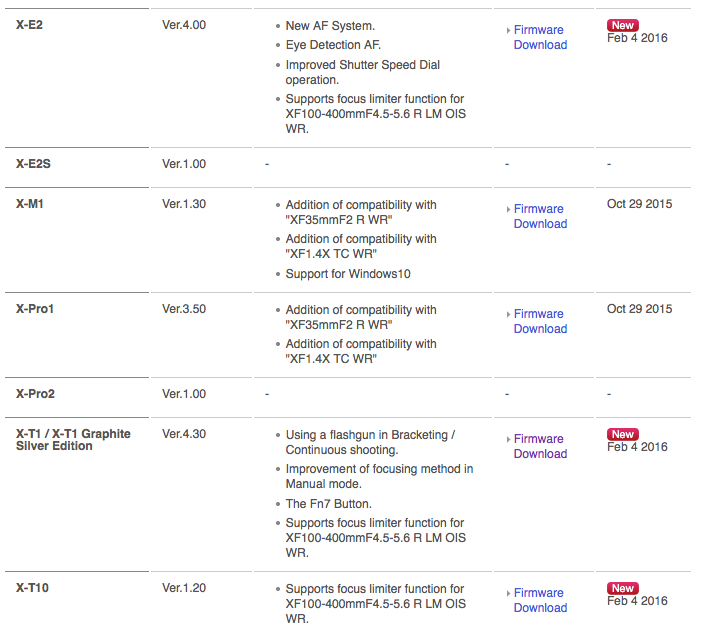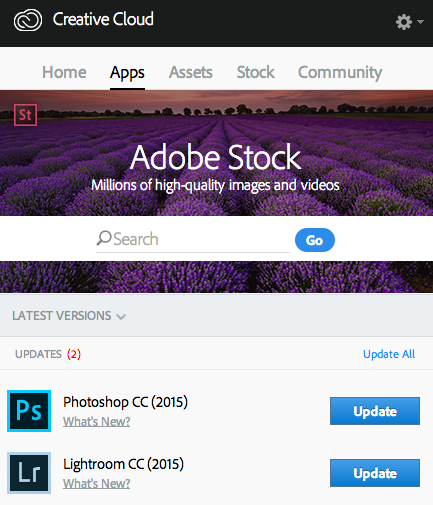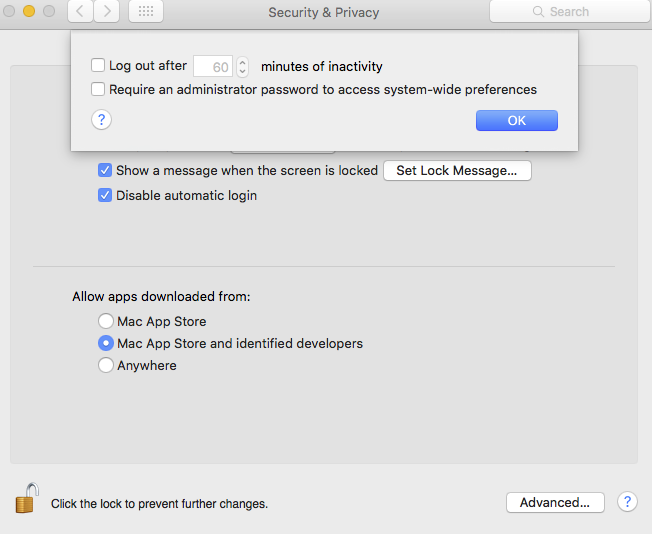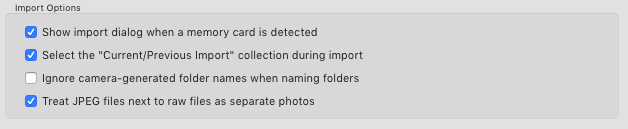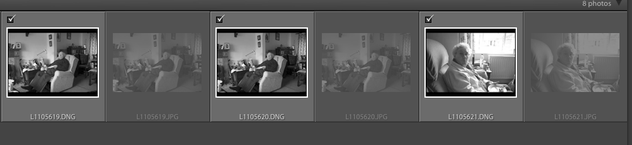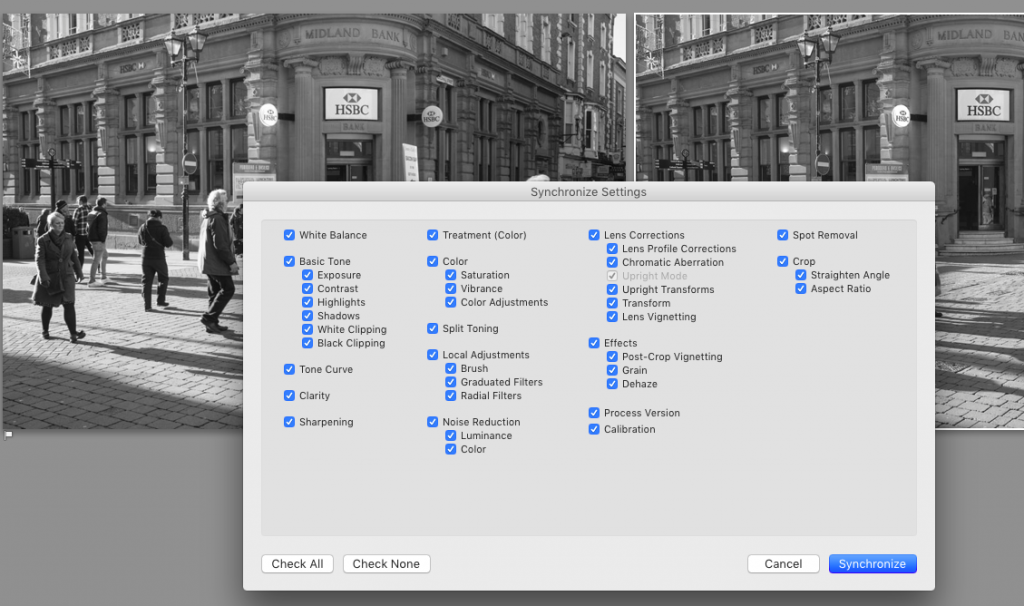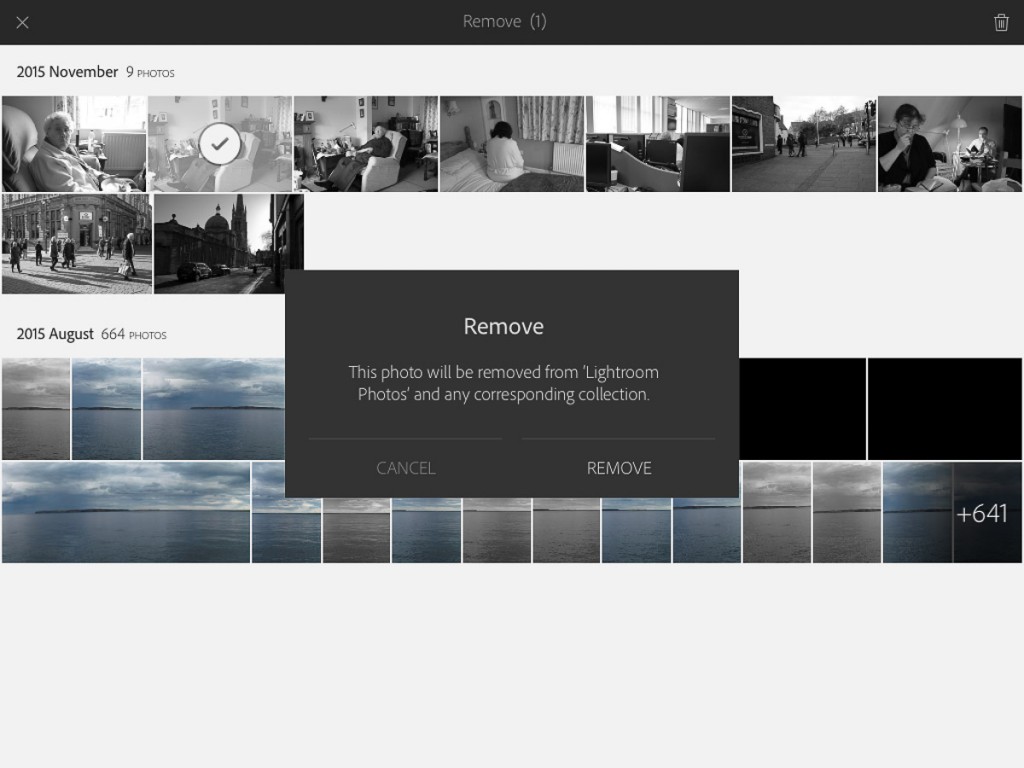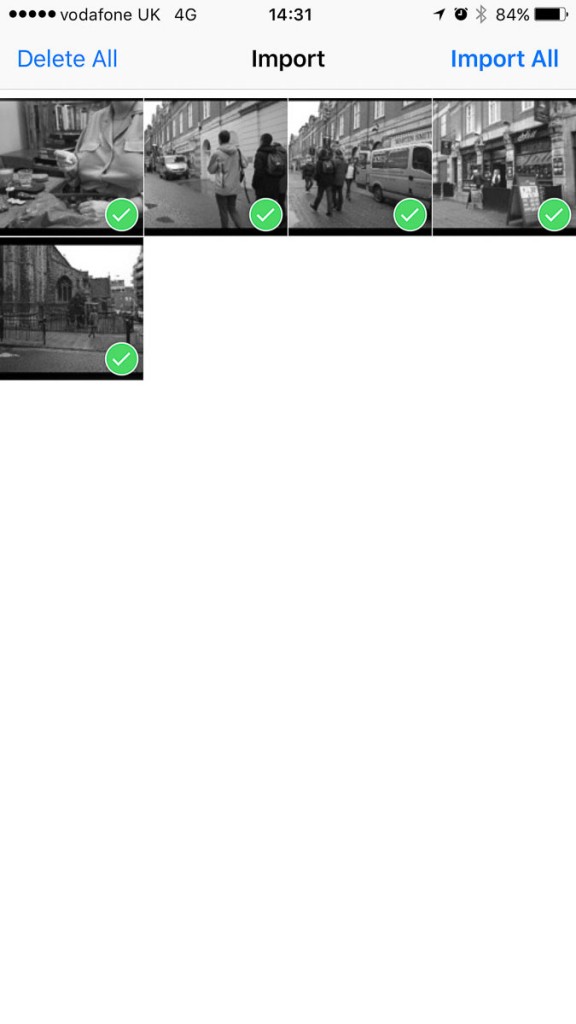Fuji carry on there tradition of frequent and well thought out firmware updates. Even with the X-Pro2 announces its nice to see updates still coming for the old X-Pro1.
Adobe Lightroom V2015.4 / 6.4
A new M needing new Glass
Its made a few people wonder about the new updated lens that Leica have started to release recently for the M.
The older glass was certainly no slouch in the performance states but most of the common lens have now been updated to even higher performance. With the old glass working fine on the current 24 MP Leica M 240 but with a new M due this year its making people think that we might get a big megapixel jump thus higher resolution required in the lens.
Personally I would like Leica to keep it under 36 MP but with better dynamic range and low light performance.
Strange Overnight Computer Happenings
At the end of each month I run an extra set of backups, all my previous years work is exported from Adobe Lightroom as a standalone catalogue with all my images.
When Adobe update Lightroom, once I am happy I also refresh my old backs up on this device.
As its now January and I am finally happy with Adobe Lightroom V2015.3 I have been refreshing my backups.
The problem is its not been going well. When you shoot several thousand large high-res RAW files a year, that export is going to take a while. I normally kick off two and leave it overnight.
This month though, when I get back to the computer in the morning its either rebooted/logged me out, or the Drobo device service and/or Lightroom has hung and the Drobo while mounted is inaccessible.
I checked for hardware issues ran some computer and disk checks, re-cabled the Drobo into the thunderbolt hub. No luck. When the weekend hit I disconnected all external devices and tried to figure out what was going on. It was then I realised what was happening. With nothing running and none of my big external drives connected the computer would cleanly log me out after a period of inactivity.
I have no idea how, but some update or I did it without thinking last month; but Logout after 60 minutes of inactivity was enabled. It seems Lightroom and the Drobo running large catalogue exports counts as inactivity and they cannot cope with a logout request.
This is now turned off and normal service is back.
Adobe Lightroom Mobile and workflow
My use of Adobe Lightroom Mobile is currently fairly basic. I’ll import photographs into the desktop Lightroom, create and sync up a collection and then rate and select photographs on the iPad when I am away from my desk. It gets used sometimes as a mobile portfolio device but that is about it.
This last week though I have been having a go using the iPad more. Shooting a few test photographs, then editing and publishing them direct off the iPad. The shot below was done this way.

I have wondered though with the integration with Adobe Cloud, how I could incorporate the iPad and Lightroom Mobile more into my workflow.
With the shots safely on the iPad, once the iPad was on the internet they were synced across to the Adobe Cloud. As an aside, it would be great if Adobe could come up with a local sync option instead of having to use the internet all the time. Opening up Lightroom on my desktop computer this synced up and I saw the iPad’s name and the JPG’s I had imported.
The questions I had were; what would happen when I tried to import my files again into this Lightroom catalogue from the memory card. What would happen when I went into the Photo app on the iPad and deleted my images. With an edited JPG on the Desktop could I replicate that image processing to the RAW?
So this weekend I set out to answer these questions.

Importing: if you shoot JPG & RAW like I do with the Leica then how you have your Lightroom catalogue configured is important. I believe from default Lightroom ignores the JPG’s and just imports the RAW files. I have Lightroom treat the JPG and the RAW file, in this case a DNG as separate files.
So with my import settings configured as above, I imported my memory card into my master desktop Lightroom, as I expected the RAW files came straight in, but Lightroom ignored the JPG’s.
I tested this several times importing files via SD Card, Dropbox and even a second Lightroom Catalogue, in each instance the JPG’s were ignored if they were already in the Adobe Cloud via my iPad.
My next test was to delete the files from the Photo app on the iPad, as I hoped, the photos were still present on the iPad when I launched Lightroom Mobile.
The iPad screen is pretty good, the iPad Pro even better, but nothing beats a proper colour corrected computer screen especially if like me you have a Adobe RGB rated screen. So you have got an edited jpg from working in Adobe Lightroom Mobile, but what if you want to take it a bit further. JPG’s being eight bit can break while editing, your better working on the RAW file, but if your started work on the iPad then you have been working on the JPG. Can we easily get the RAW file to the JPG point and then continue editing the RAW.
Well luckily Lightroom for the Desktop can sync development settings quiet easily. You will never get it the same, the in camera processing of the camera, the wider dynamic range and more data available from the RAW means that often the JPG looks better then the RAW initially and even after syncing they will be differences.

As you can see above, after the sync they are pretty similar, the JPG has more contrast, the RAW treats the highlights a little more gently.
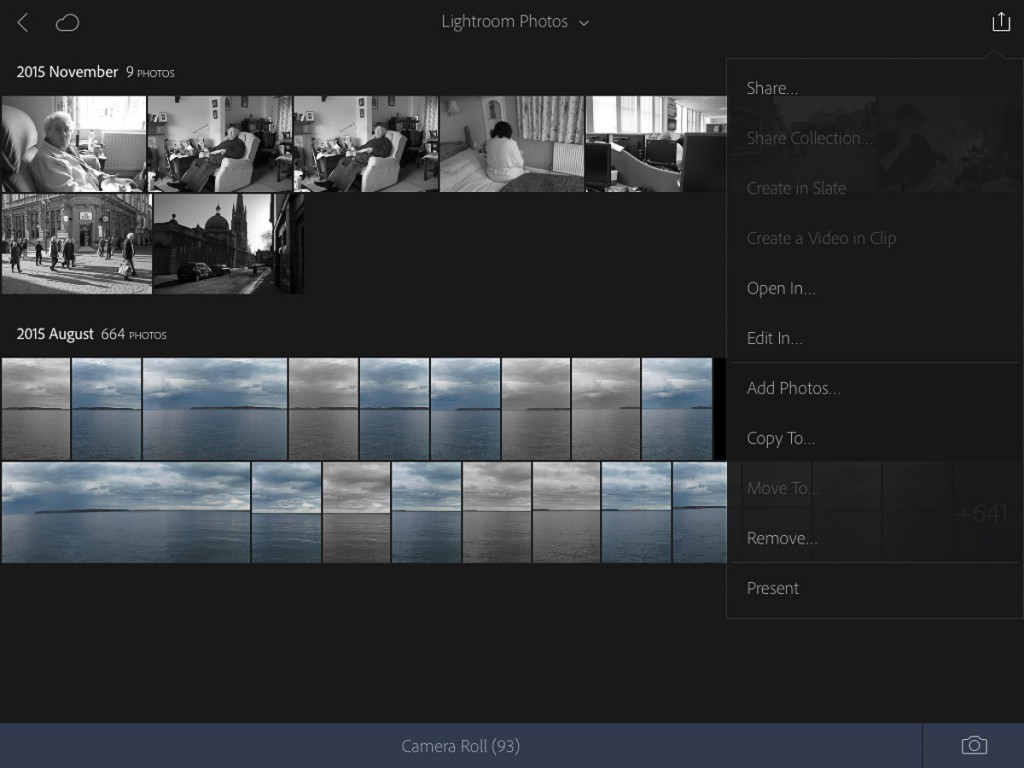 One last point remember; is to move the Cloud files into a dedicated folder on you computer that Lightroom Desktop is referencing. Though if you do remove them from Lightroom they will still be in your Desktop version but just flagged with a cross.
One last point remember; is to move the Cloud files into a dedicated folder on you computer that Lightroom Desktop is referencing. Though if you do remove them from Lightroom they will still be in your Desktop version but just flagged with a cross.
Leica firmware – Leica Q Typ 116 firmware update version 1.1-2
 Leica being a small company are not always the fastest at releasing updates and bug fixes to their camera firmware but recently we have seen quite a few updates.
Leica being a small company are not always the fastest at releasing updates and bug fixes to their camera firmware but recently we have seen quite a few updates.
This week it was the turn of the Leica Q.
The smaller camera manufactures such as Olympus, Fuji and Leica are very good at releasing new functionality for their older cameras and its something that the bigger manufactures could learn from.
Sonos add Apple Music Support
I love music, and used to play the guitar and currently play the banjo and piano. I now have my Hifi setup in the end room which has been turned in a music/library/studio room.
I also have some decent powered speakers in my office linked to my MacPro and my iTunes library which mostly consists of ripped CD’s. Where we listen to the most music is in the kitchen which with our love of cooking and baking we both spend a lot our time.
For my birthday last year we have had a Sonos One in here, its pricey for what it is but does perform very well and needs little else to make it work. It came with one years free Deezer subscription which is now coming to an end, and so I was pleased to see that Apple music in beta has now arrived for the Sonos. Once my Deezer subscription expires i’ll give the Apple music a trial and see how that goes.
The think to remember with most of these streaming systems is you need to invest in the time and energy to let the service learn about your musical tastes. Of course once a service is setup how you like its hard to move and go through that again which is what most of them are hoping.
Get the Light Close

If you want good contrast and soft light and shadow in your studio flash photographs the key is to get the light close to your model.

The light here is very close to the model, a very large soft box above the model giving strong directional light, but with very gentle soft shadows, this is caused by the light being so close to the model. The camera was a Nikon D200 with a 70-200mm f/2.8 zoom shot at about 90mm. This shot is straight from camera with my Default Lightroom D200 People pre-set applied. This applies a little sharpening and a mask, a little contrast and some fill. As its stands its pretty good, but I wanted to clean up the skin a little so it needed a round trip to photoshop.

To make the Photoshop work a little easier I dropped the contrast and slightly brightened the image, then it was off to Photoshop.
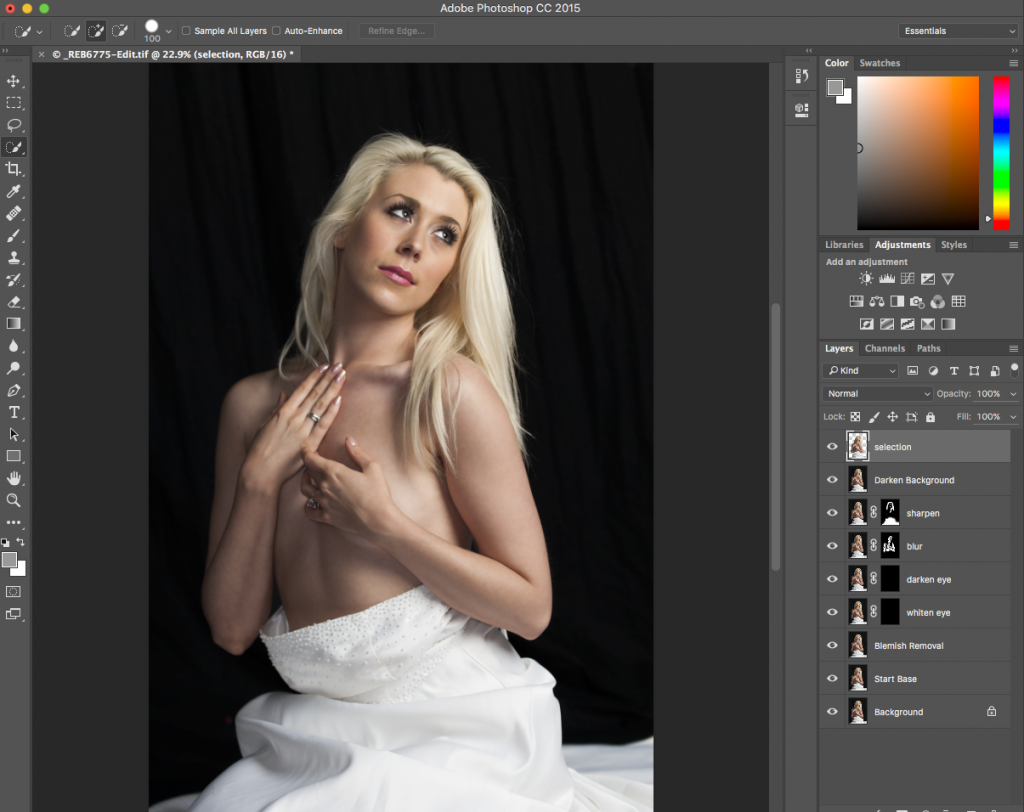
This is an old image but I wanted to see what the latest version of Photoshop could do with it. With the skin cleaned up I whitened the eye and darkened the pupil a little, added a touch of blur to the skin to soften it then darkened the background.
Then back to Lightroom, for a final finish; add contrast, a make the image a touch darker and then crop.
All in all a quick edit and I have to admit Photoshop is getting faster at this kind of thing. Most of this I could have done in Lightroom but taking it to Photoshop and using layers just made it faster and easier.
Street: From Leica to Phone to Web
So with the release of iOS 9.2 we finally got the ability to use the Camera Connection kit on our iPhones and I have to admit its about time Apple. While the iPad does make more sense for this kind of work, for those of us with iPhone 6Pluses it can be useful.
This afternoon I set about testing it out.
A quick walk around the wet streets of Lincoln soon gave me a small selection of images. Back at my desk the memory card came out of the camera in was plugged into the phone. Into the photo app to import the shots then into Lightroom Mobile for a bit of an edit. The top shot is the results.
iOS 9.2 update released
Today Apple released the second major update to iOS 9. The thing that interested me with this update is they have enabled support for the camera connection kit on the iPhone.
If like me you have a iPhone 6 Plus then being able to import photographs direct to the phone and then into an application like Adobe Lightroom mobile could be very useful.
I look forward to giving a go.