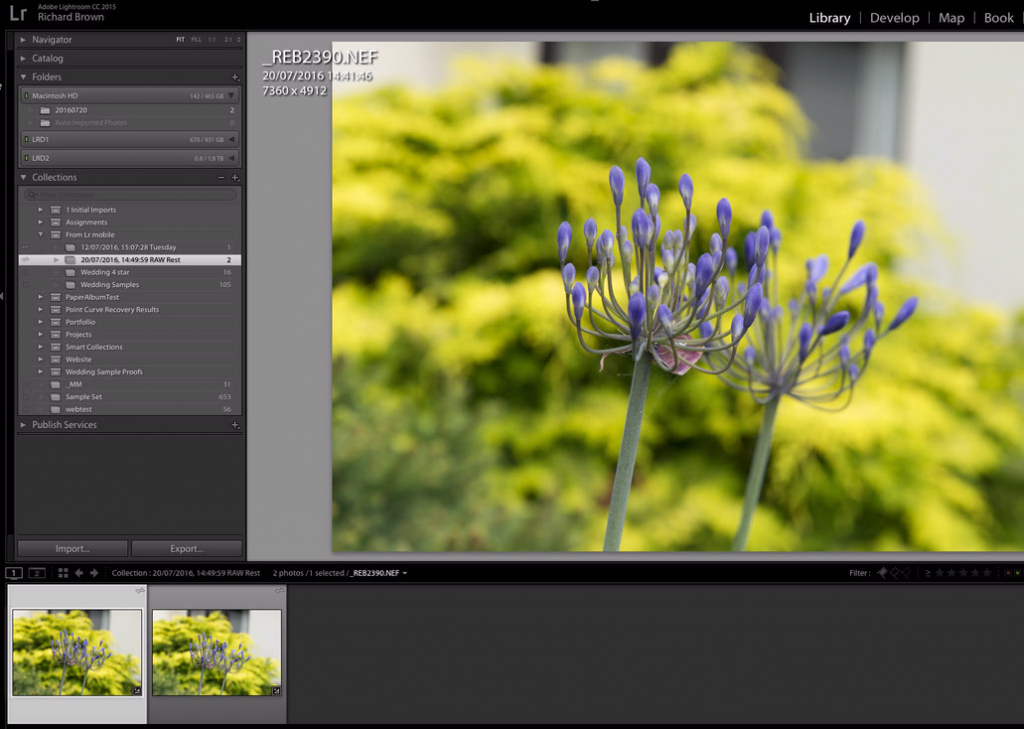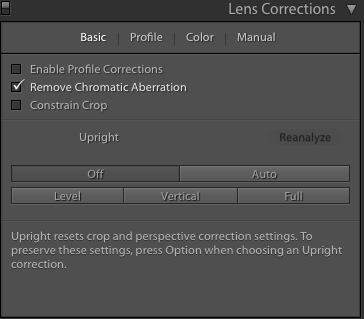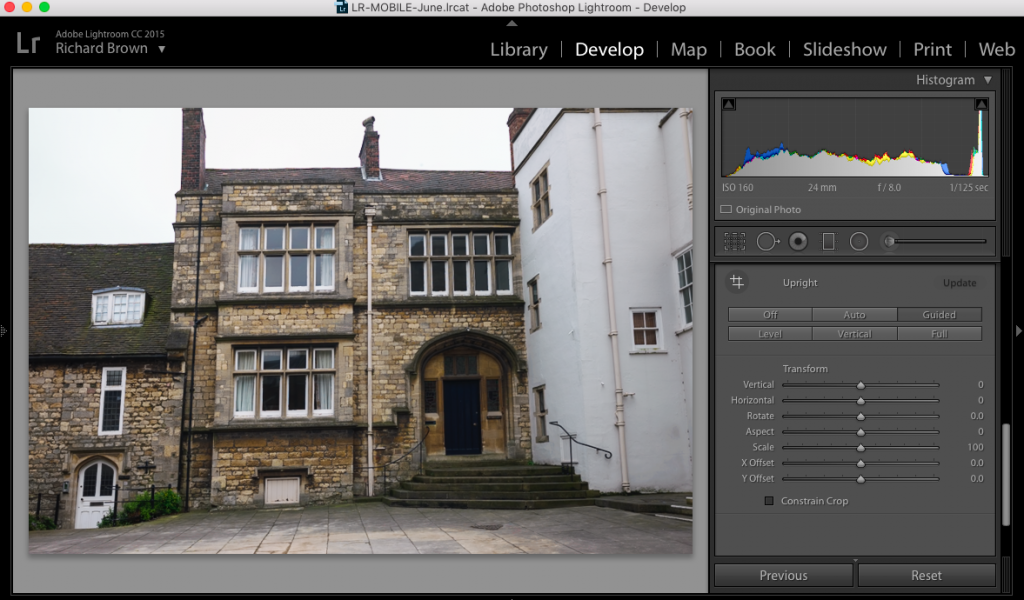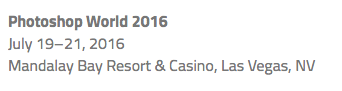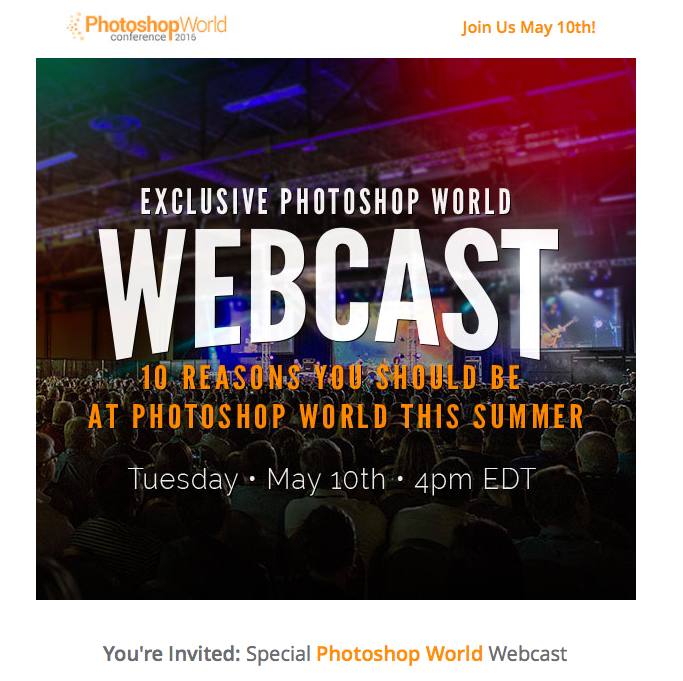We had a new iTunes update, OS X and iOS update this week, seems Apple are being busy bees at the moment. I am looking forward to the new OS X being released under its new name macOS Sierra but it may not work with my laptop. Though with Lightroom Mobile now supporting a pure RAW file workflow, I may finally retire my laptop once it gets to old, at over eight years old its doing well.
Adobe Lightroom Mobile Update – RAW Support
We had another update to Adobe Lightroom Mobile and this time they seem be indicating that we now have RAW support for the Mobile version.
This was a big thing for me as I have blogged about in the past. Though Lightroom Mobile already supports DNG, I do want Nikon NEF support.
So I just had to give it a go. I use Lightroom Mobile often to do a quick edit from when I am street shooting using my Leica. The edits are usually just quick adjustments and crops. This time the test was very simple I just grabbed my Nikon D800 and shot a few snaps of the dog and a few flowers in the garden.
So after a few quick snaps I grabbed my iPad 9.7 Pro and imported the RAW files. All looked good and this worked without issue. I then dived onto my Desktop computer and checked out the ‘From LR mobile’ Collection set.
There I saw my photographs arriving. The question was what format? Lightroom reported them as RAW and I also browsed to the file location in finder to confirm and there my files were. So we now have full RAW support in Lightroom Mobile, thanks Adobe.
Photoshop CC 2015.5 – Face Aware Liquify
 Adobe released Photoshop CC2015.5 recently and as I had a few portraits to edit I gave it good trial.
Adobe released Photoshop CC2015.5 recently and as I had a few portraits to edit I gave it good trial.
The first thing that threw me for a while was the selection tool, this has changed quite a bit.
The second which was very cool is the new content aware face aware Liquify filter. On most images it will detect the face and enable you to tweak the eyes, nose and lips with ease.
Lightroom Guided Upright feature
The latest version of Lightroom now includes a Guided upright feature. In the previous version under lens correction you had the options you see below:
The corrections were Auto, Level, Virtual or Full. Used with care it worked quite well but I don’t think too many people were aware of them as they were hidden in the Lens Correction Panel.
We now have the corrections in there own panel called Transforms with the new guided option. This allows you to select areas of the picture for it to key on correcting the verticals on the areas you select, or horizontals.

Lightroom Mobile compared to the Desktop – Quick Edit
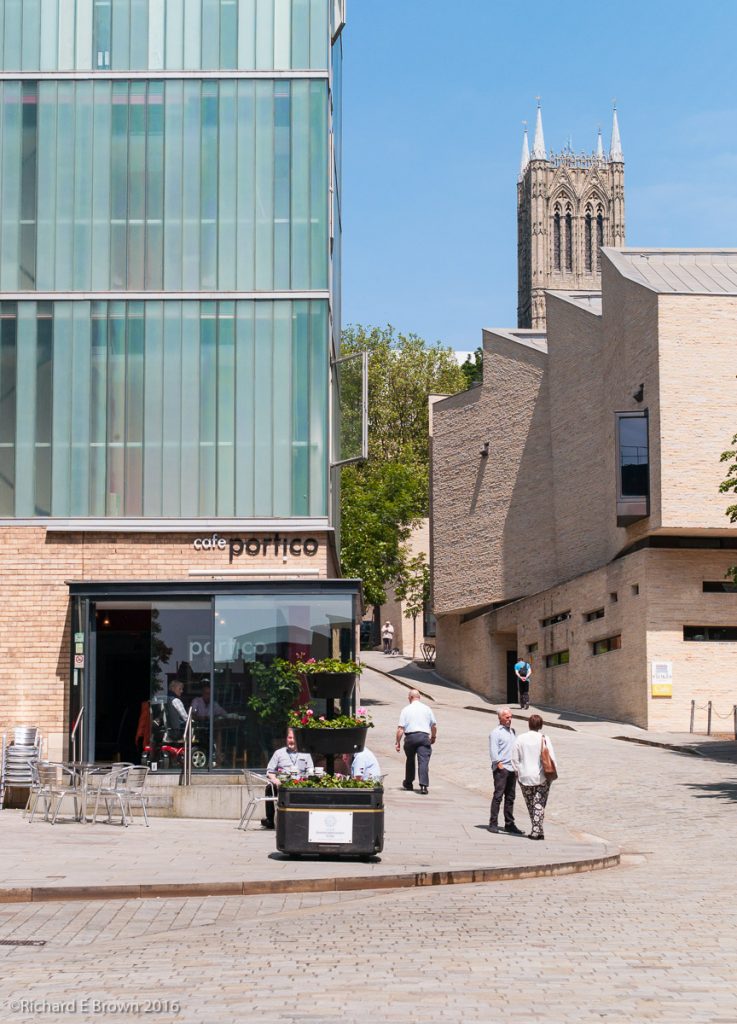
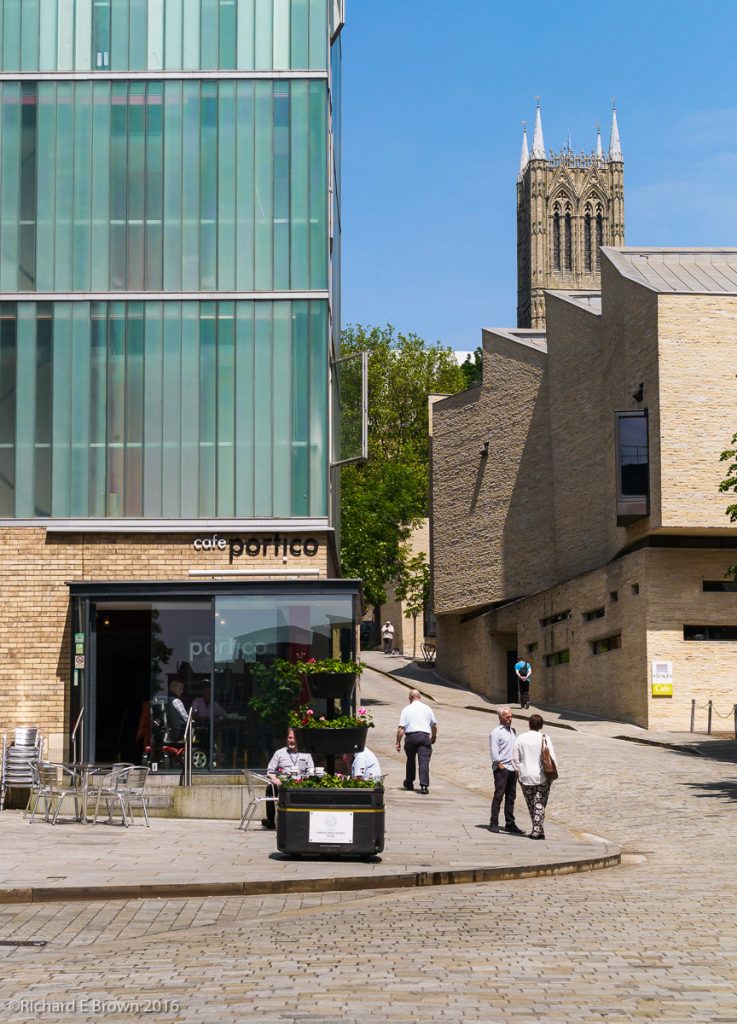 This week I made myself have a lunch time walk around Lincoln. Each time I shot seventeen images (yes exactly seventeen on each walk).
This week I made myself have a lunch time walk around Lincoln. Each time I shot seventeen images (yes exactly seventeen on each walk).
Once back in my office I imported them into the iPad 9.7 Pro and did a quick select and edit of the ones I liked.
Usually for me I make my street photographs taken with the Leica into Black & White images but this time I kept most of them in colour. Most likely the wonderful weather putting me in a technicolour mood.
I did a quick a edit of the top shot on the iPad, boosting contrast, saturation, vibrance and clarity. I liked it even though its got a bit more colour impact then my usual shots.
Then as an experiment once home, I fired up the desktop computer and cloned the image processed on the iPad and then applied my usual Leica M8 People Preset. Then I returned the contrast, saturation, vibrance and clarity back to the iPad settings. A quick tweak of the back point and you have the second image.
Now I prefer the second image and it also shows that my custom Leica Preset I have created the the M8 certainly does a good job, but what I found interesting is that not having the presets available on the iPad and just developing the image by ‘touch’ has led me to a final image that is very different to the usual way I work and taken the image in a different direction.
Lightroom CC 2015.6 Released
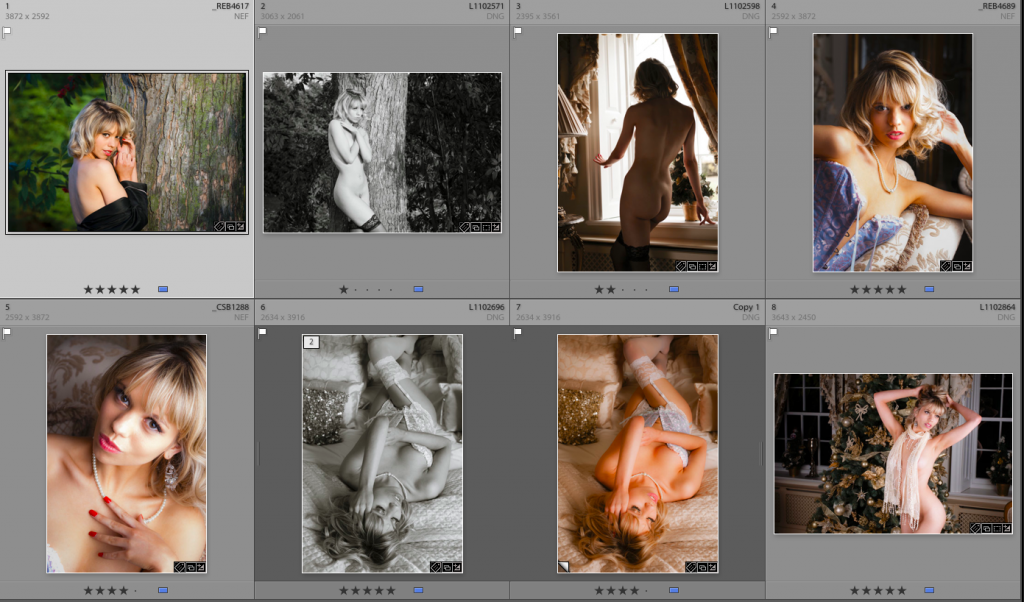 Yesterday Adobe released Lightroom CC 2015.6. The big news for Leica users is support for the new Leica M-D, the screen-less Leica M (Type 240) based camera.
Yesterday Adobe released Lightroom CC 2015.6. The big news for Leica users is support for the new Leica M-D, the screen-less Leica M (Type 240) based camera.
http://blogs.adobe.com/lightroomjournal/2016/06/lightroom-cc-2015-6-now-available.html?sdid=R726NVN2
This release for Creative Cloud members include the new Guided Upright feature.
It’s designed to easily straighten images, fix horizons, and reduce or eliminate the keystone effect in buildings.
I’ll be testing it with a few Lincoln Cathedral shots to see if it affects corner resolution adversely.
Moore’s Law – those laptops keep getting faster
I was rebuilding my old eight year old laptop, fresh format and clean install of just the apps I use. i.e. Mail, Internet Browser, Spreadsheet, Dropbox, iTunes with a few favourite tunes and of course Adobe Lightroom, GPS4Cam (adds GPS data to RAW files), and SD Formatter for when those pesky SD cards start to play up or run slow.
Now having a MacPro desktop for the heavy lifting, e.g. heavy Adobe Lightroom and Photoshop work, batch scanning etc, I don’t need a lot on my laptop.
In fact my last few trips out I have even managed with the iPad Pro 9.7 especially if shooting with a Leica or Hasselbald with the PhaseOne digital back; with their none propriety RAW files.
I’ll be replacing my laptop within the next two years, its likely this my 2008 Macbook Pro will become part of my HiFi system. I may just buy Caroline a new laptop and have her old one as its more then capable.
Out of fun I checked out the spec of Apple’s latest MacBook and compared it to mine. Now the current 12 inch MacBook while great for a portable road warrior who needs internet and email plus Microsoft Office, is under-spec in the ports department, having only one.
A photographers laptop, may need power, usb for tethering or memory card reader (remember not all professional cameras use SD Cards), external hard drive for backup etc
- Power
- Tethering or Card Reader
- External Hard drive for Lightroom Catalogue or Files
- External Hard drive for Backup
- External Monitor or Projector
So your talking about five ports, my current laptop with Video out, Firewire, power, 2 USB manages this easily. The new MacBook would need a hub so even more cables etc to carry. Not an issue if your docking it in an office but a pain when travelling.
But ignoring the port issue which I am sure they will address with another model what about power. As you know Moore’s Law (yes I know its not a law just an observation) says computers double in power every eighteen to twenty-four months. So I decided to check out the geek bench scores of the current 12 inch MacBook. It is in fact twice as powerful as my current MacBook Pro but not as powerful as Caroline’s MacBook Pro Retina.
Its given me a few thoughts, lower end laptop but with more ports may be the way I go.
One Week to Photoshop World
Its one week now till Photoshop World and it will be interesting if Adobe let us know whats coming for Lightroom and for the Creative Cloud Photographers Package.
Generally Adobe have been excellent at involving photographers in piloting new features and getting feed back, until the recent disaster with the new import module that they rolled out without consultation but quickly removed again.
So looking forward to seeing some new features. I would love to see preferences like metadata, locations, developer settings etc, sync’ed to the cloud.
So when on a laptop using a temp catalogue you still have all your settings. Having to update a preset on one computer then either doing again on another or copying (on a Mac) from ~/Library/Application Support/Adobe/Lightroom from one computer to another is a bit of a pain. I might automate it with a scripts and Dropbox one of these days.
Also allowing multiple catalogues to sync with the cloud instead of just one would also be cool.
Rebuilding my Laptop
I had noticed that I had a lot of old applications on my laptop that I no longer used including a couple of versions of Photoshop and Lightroom.
So I ran a couple of backups, then formatted my internal SSD and booted from the OS X install disk I had created.
With Adobe Creative Cloud and Apples iCloud rebuilding and getting your computer back up and running after a clean build is getting easier and easier.
Scanning
With two rolls of Kodak Tri-X all developed and now dry, it was time to get down to some scanning.
As I have blogged about this before, this is a bit of a re-cap; getting everything clean is the first and major step, after that it is relatively simple.
My scanner is an Epson V850 Pro and instead of using the bundled Epson Software, I use SilverFast.
Step One clean and mount the film and scanner plate
Select Pre-Scan, at this point it does a basic scan

- Select Frames, Find Frames and select the appropriate film holder, in this case Filmstrip 35mm
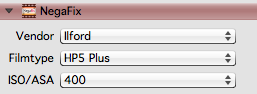
- I then select my resolution 6400 ppi for film and then select the film Vendor, film type and ISO. Most common makes are there from Ilford, Fuji and Kodak.
- Then its a tweak to the Midtones to make the files a little flatter and easier to working on post production, I use +5.
- Select Copy settings to all frames
Now for the time consuming part.
- Zoom into the first frame and adjust the frame to capture all the image
- Tweak the histogram if necessary
- Go to next frame and repeat
Once all frames are done I then select batch scan and have it uniquely number each file and place them in a watch folder.
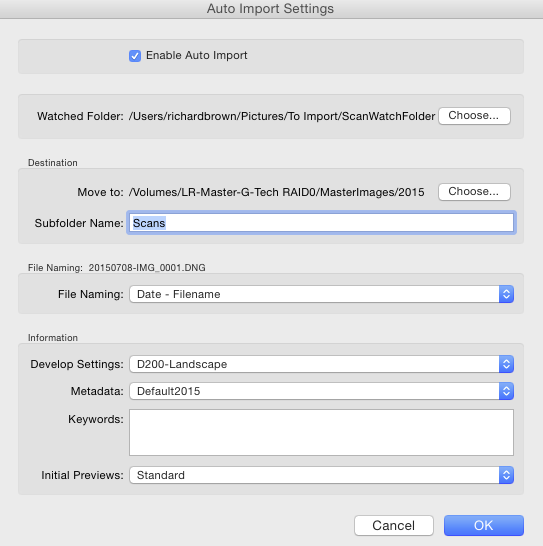
Its then over to Lightroom where I configure Auto Import. I have found the the default developer settings I use for my Nikon DSLR are a good starting point and I have Lightroom add the current date to the scans filename.
I now go off and have a cup of coffee and leave the computer to do its stuff, the scanner putting the images into the watch folder and then Lightroom automatically importing them, adding some developer settings and meta data and adding them to my main Catalogue image store.