It was with some degree of controversy that Apple released OS X 10.6 and a download only. Many people wanted the physical media, something I well understand.
With Snow Leopard and then Mountain Lion, I never got round to creating a bootable install disk, but I am thinking of upgrading my hard disk and putting in a solid state disk to replace my current traditional hard disk.
Creating a disk is not hard but does require a degree of patience.
The first job is to get hold of the install files. Not as hard as you might think. If your have not bought it yet then just purchase it from the App Store. If like me you purchased it sometime ago, you will find the install will have deleted itself after use. Just Option-Click in the Store to re-download it. It will download into your Applications folder. I suggest you save this file into a safe location.
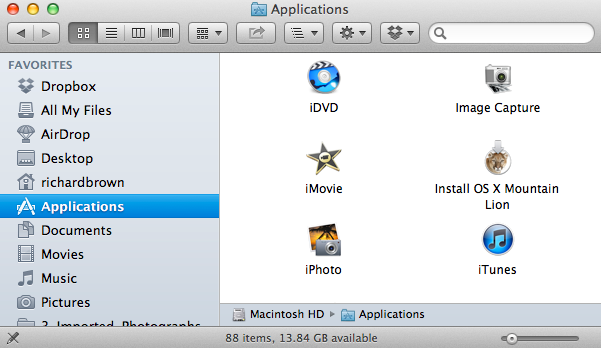
To make the re-install faster, I am creating an bootable external hard drive. Launch Disk Utility and create a 10 GB partition.
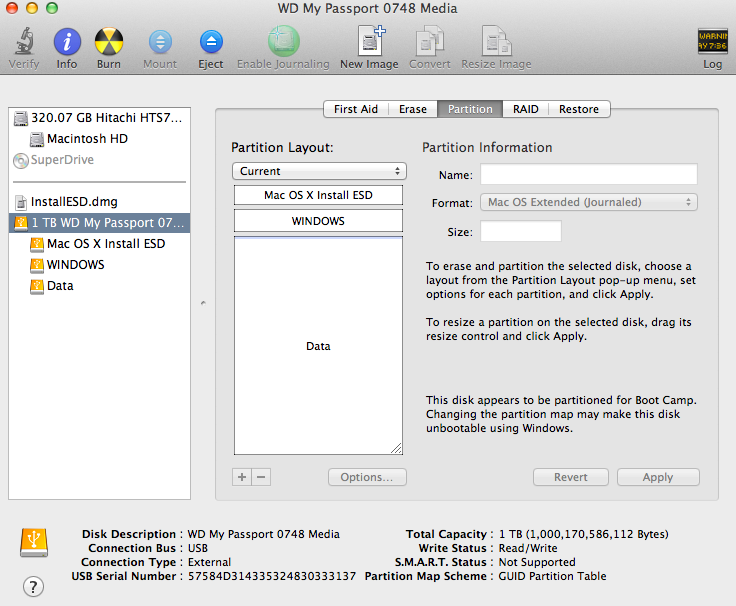
Make sure you make it a GUID Partition, via the Options button, on my disk above, I have a small 10 GB partition for the Mountain Lion Install, a small Window partition and then a native OS X partition.
Right click on the downloaded Mountain Lion Install file and select show package contents.
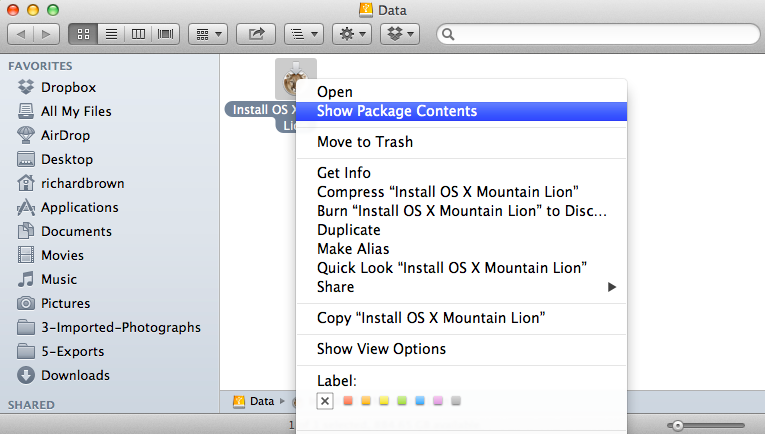
Browse to ./Contents/SharedSupport/ and Open InstallESD.dmg, this will mount the image.
Now go back to Disk Utility and select Restore;
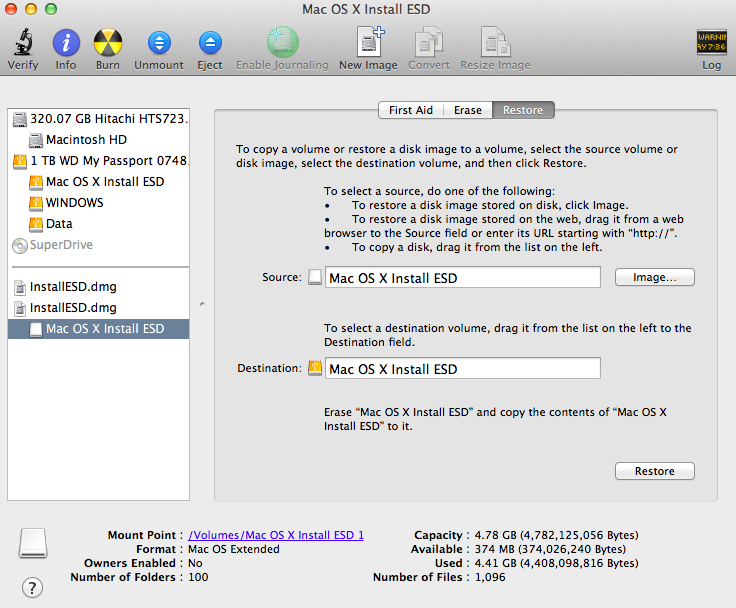
Now drag the newly mounted image into the Source box and then drag your destination Disk Partition into Destination, then just click restore, depending on the speed of your disk you will have a bootable disk within a few minutes in which to use for rebuilding your Mac.
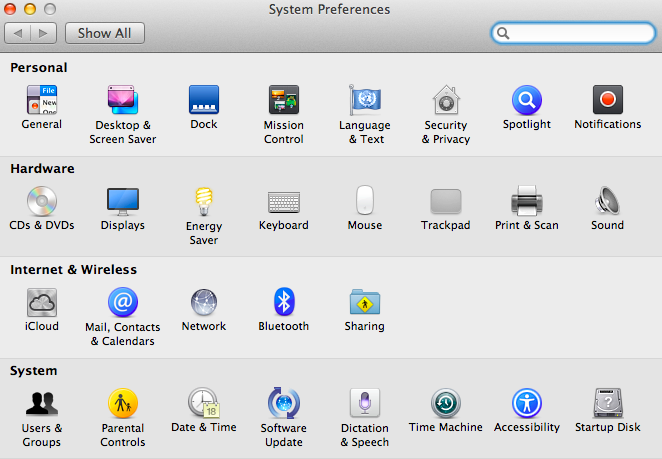
Finally to test your disk, go into System Preferences, and select Startup Disk, then select your new Disk Partition to boot from.
Easy, when you know how.

2 Replies to “Creating a Mountain Lion Install Disk”