Adobe Lightroom is now a many faceted program, as well as a RAW processor one of its strengths is that of a DAM package, that is Digital Asset Management.
Adding metadata and keywords greatly easies your life as a photographer and being able to find a photo months and years later for a client is important.
Every so often I find I have gotten behind in my metadata and key wording, so I create a collection, sync it over to PhotoSmith on the iPad then in my breaks I keyword and add the metadata that may be missing. Then when back at home with my master Lightroom catalogue its a quick sync to update.
One of the issues I have is that my Keywords often get into a mess and you need to have a cull and sort out. Creating a keyword list ideally needs planning.
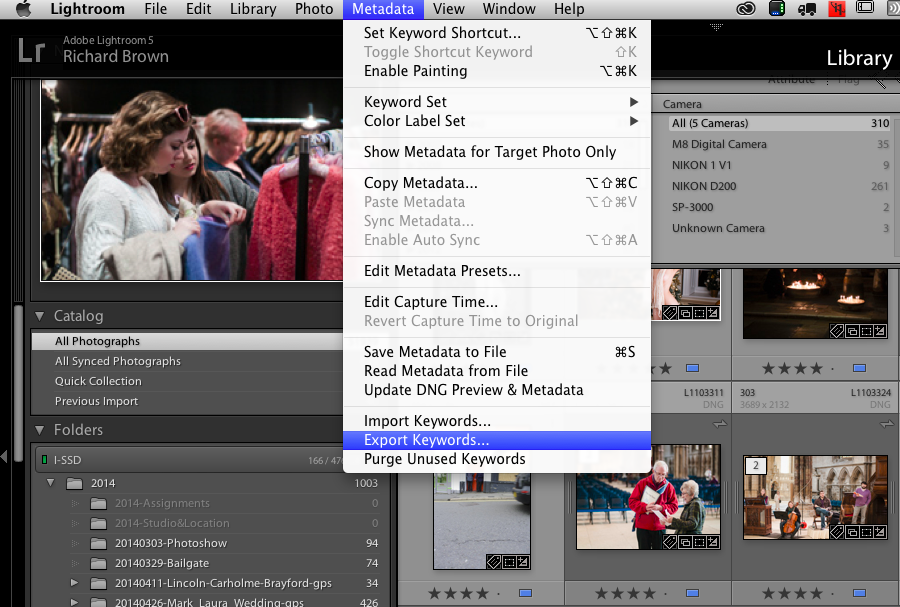
First of all its a good idea to see what you already have, you can export your keywords using the Metadata menu and selecting Export Keywords.
I had been adding keywords to the birds round Brayford Pool but my bird list had really gotten out of shape.
Here is an extract:
[Birds]
<InsertTAB>Black-headed Gull
<InsertTAB>Canadian Geese
<InsertTAB>Carrion Crow
<InsertTAB>Chicken
<InsertTAB>Common Tern
<InsertTAB>Cormorant
<InsertTAB>[Duck]
<InsertTAB>Eider Duck
<InsertTAB>Flamingos
As you can see while there is an attempt at structure as you can see by the folder keyword Duck, but then I went and put Eider Duck at the same level and not under it. It really needs a major sort out.
Now you can buy keyword lists some of which are very good and if your a stock photographer shooting a lot of stock images each month they buying a keyword list can make a lot of sense, for a few hundred pounds you get a very comprehensive keyword list.
You can make your own just open a text editor and create your keywords.
Master folder keys have the keywords in square brackets, and you nest them using tabs. The best way to start is to export your current list then open it up in a text editor, it will soon make sense.
eg:
[People]
<InsertTAB>[Models]
<InsertTAB><InsertTAB>[Male]
<InsertTAB><InsertTAB><InsertTAB>John
<InsertTAB><InsertTAB><InsertTAB>Peter
<InsertTAB><InsertTAB>[Female]
<InsertTAB><InsertTAB><InsertTAB>Jane
<InsertTAB><InsertTAB><InsertTAB><InsertTAB>{Art Nude}
<InsertTAB><InsertTAB><InsertTAB>Kate
<InsertTAB><InsertTAB><InsertTAB><InsertTAB>{Fashion}
The key to remember is that it is a TAB delimited format so above where you see <InsertTAB> you want an actual TAB but make sure you use an editor that supports plain text correctly so if your a Windows user not Notepad, try the Notepad+ available for download or even a spreadsheet. Many spreadsheets allow you to export files TAB delimited.
To make keywords more meaningful you can also add notes to keywords. Create yourself a new keyword structure then I suggest you create a new blank catalogue rather then break you master.
With the test catalogue import your new list and see how it looks. Have a good play before you amend you master catalogue. Unfortunately once you have imported it merges with your current keywords so you will then have a major organisational task ahead but at least you have the keyword structure you want.
