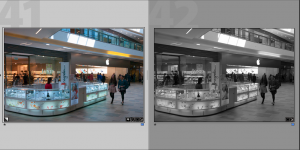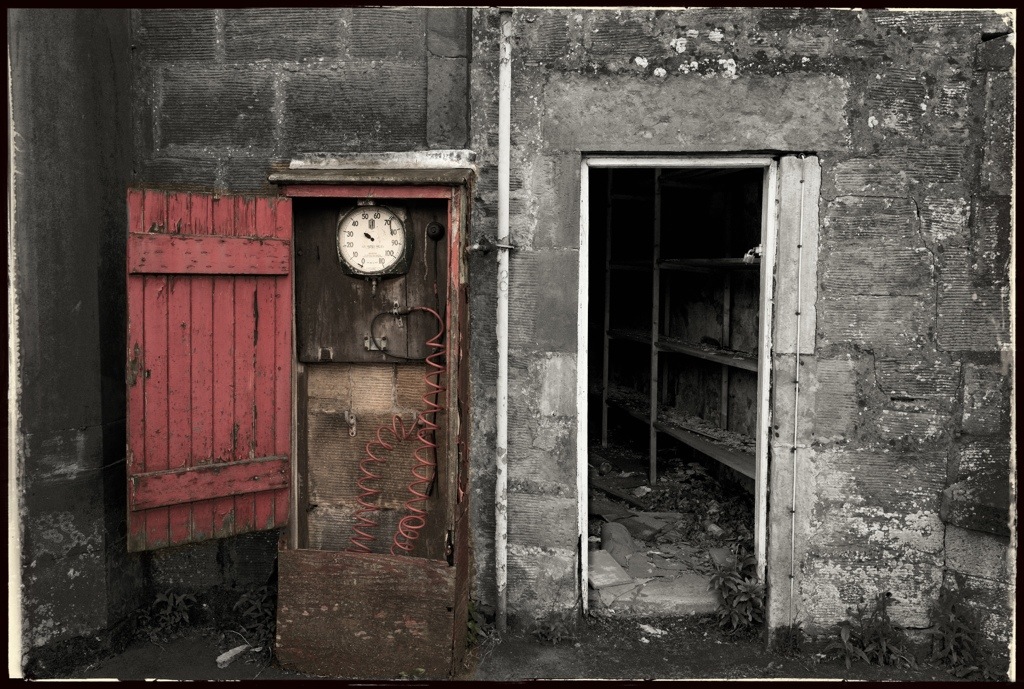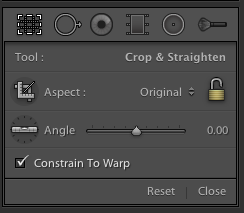 It was a bit of a surprise considering that version 5 is now out but an update appeared the other day for version 4 users; version 4.4 was updated to version 4.4.1, mainly a bug fix but still nice to know V4 users are still getting some support.
It was a bit of a surprise considering that version 5 is now out but an update appeared the other day for version 4 users; version 4.4 was updated to version 4.4.1, mainly a bug fix but still nice to know V4 users are still getting some support.
Colour Spaces & Working Spaces
For those of you who shoot jpeg, do not edit in post and send your images off to typical print shops, then you probably just have your camera set to sRGB. sRGB is a very limited colour space and cannot show as many colours as modern printers can print. Its the typical output of a standard cheap monitor. In fact many high end displays can only display sRGB, but it is most cameras default setting, and what most print shops assume your camera is set to and what the file is set to.
If you are interested in producing the best output possible then you need to set your camera to AdobeRGB, this colour space can show more colours.
When editing even AdobeRGB cannot handle as many colours as your camera may capture or in fact what a high end pigment printer can print. If you are after the best results then you want your working space to be ProPhotoRGB.
Recently I upgraded by computer by installing an SSD, best upgrade ever and now my four year old MacBookPro is as fast as when I originally bought it even running the latest software.
I decided to do a fresh install of my applications. Unfortunately this caught me out recently, when I discovered some of my recent edits have not been quite as good as they could have. Unfortunately some of the defaults for Adobe Lightroom and Adobe Photoshop are less then optimal.
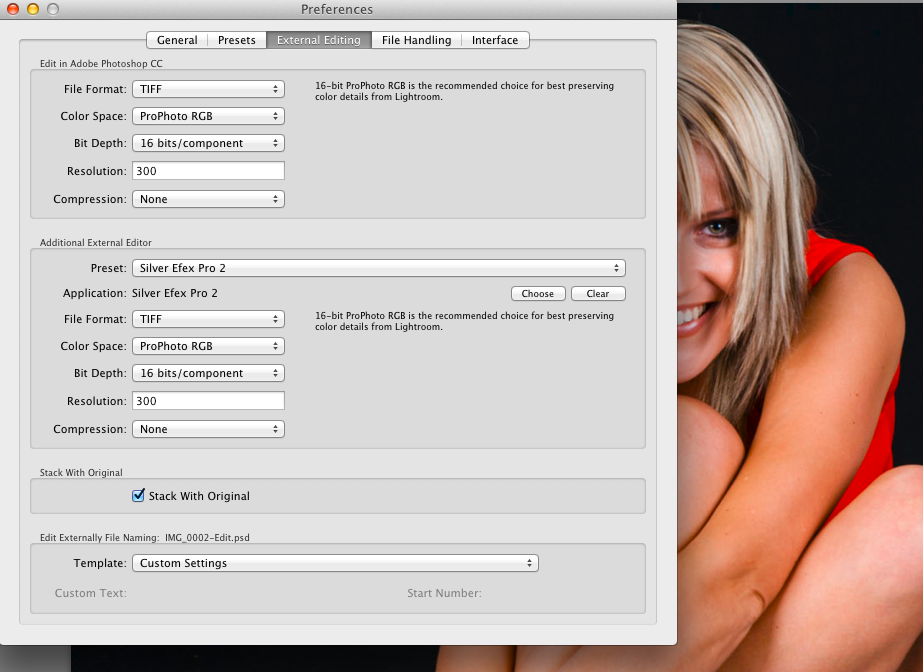
Now Lightroom is very good; you cannot actual set a working colour space, it uses its own created by the main developer but it can be considered to be similar to ProPhoto, the difficulty is if you export it to a third party program, if the third party program will accept it you need to set the Colour Space to ProPhoto RGB, by default Lightroom will export it as sRGB in 8 bit. This can be limiting and can cause issues with banding and artefacts appearing in finished image.
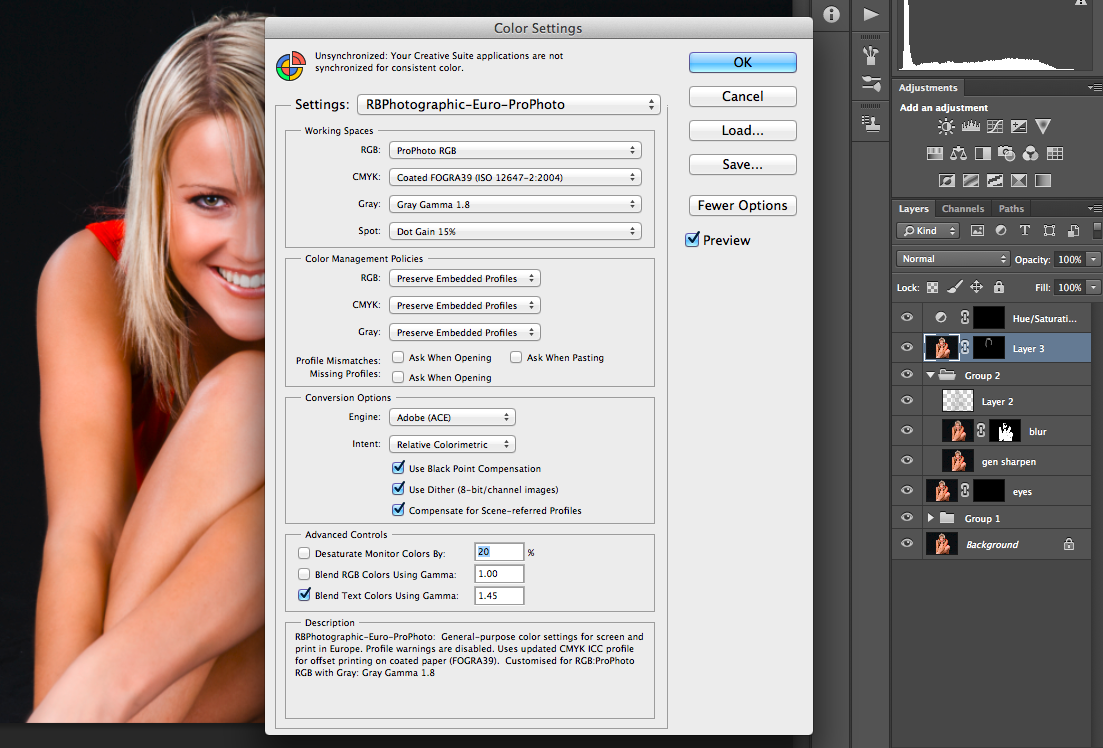
In Photoshop you get to the colour settings by pressing Shift-CMD-K. I would suggest you start by choosing either Europe General Purpose 3 (for Europe) and America General Purpose 2 for the USA.
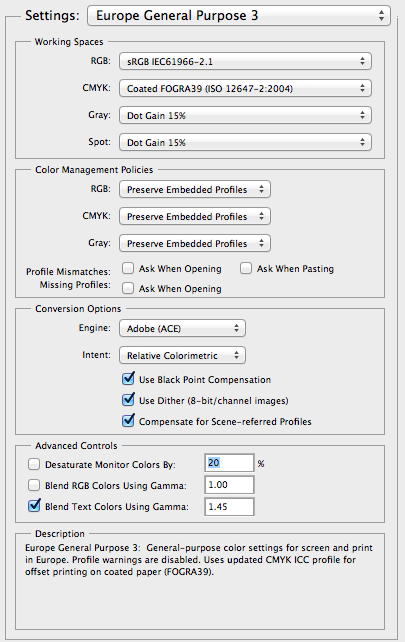
As you can see the default is sRGB which needs changing to ProPhoto RGB, Gray wants setting to Gamma 1.8, yes there is a Grey Colour Space which consists of shades of Grey! Once these are set to your likings then I would suggest you save it. If your copy of Photoshop does not show as many options as above then have a look to the right, there is a button marked more options. Press this and more options will appear.
So is this extra effort worth it, well it only needs configuring the once so its not really any extra effort but i’ll let you be the judge, here is the final edited picture of Lisa.

In case you are wondering this image as been converted back to sRGB to be put on the web. Many web browsers cannot cope with anything else then sRGB and do not support colour management. It is getting better as Safari and Firefox now both support colour management.
Shooting in RAW and or Jpeg
RAW verses JPeg. Which to use.

Its an old Argument on the forums but JPeg seems to becoming more popular again, but why? Well in Camera processing is a lot better then it used to be, and the connivence and ease that it gives certainly speeds up the workflow.
Once the photographs are imported into my DAM Package (Digital Asset Management) they then have meta data and keywords added to them. Even with import scripts and presets it is still quite a bit of work. Its worth it though as anyone who has been approached by a buyer who wants to purchase the high quality original to the small jpeg you have placed on Flicker or your Blog will testify. Being able to quickly and easily find your work, a week, a month or even five years later can mean money in the bank, and not being able to find it a lost sale. Keywording and adding Meta Data to your photographs is essential to any semi or full time professional photographer.
But back to the original question; what about editing and post production?

The above two pictures show a edited RAW file followed by the out of camera jpeg.
Some of the in camera jpegs do look a lot better then the raw files imported into your favourite raw processor. It is a complaint that a number of photographers make. The image they see on the back of their camera is nothing like the RAW image they see after importing into Adobe Camera RAW/Lightroom. What a lot of people don’t realise is that modern RAW software is designed to give a basic flat image. It is then up to the Photographer to take that image in the direction they wish to go.
My out of camera jpeg is certainly not as good as it could be, there are lots of in-camera settings to improve things, but what people don’t realise is that the histogram is based on the in-camera JPeg. So if you tweak the JPeg you are altering the display of the histogram. Currently only the Leica Monochrom can display a real histogram based on the RAW file. White Balance also has a major impact on the histogram. I try to have my JPeg settings configured to give me an accurate as possible histogram. In the above shot my White Balance is out due to the complex mixed light source, if I had got this right in camera then the JPeg would have been better.
So the top image has had a lot of tweaks and adjustments made, while the second image is just an out of camera JPeg. Is the added work necessary and worthwhile?
Well this example may be a little extreme, the lighting was mixed light sources, the contrast high and the exposure difficult. I got the shot wrong in camera but as I shot RAW and JPeg, I had the RAW to fall back on. RAW files can be edited far more then a small 8 bit JPeg.
For an outdoor street scene the in-camera jpeg and processed RAW would likely look the same, in fact the JPeg would highly likely be better. In that situation one would likely say that the extra work involved in shooting RAW is not worth it, and I would likely agree.
But what about in this example. The out of camera jpeg is reasonable, but by editing the RAW file, applying a simple preset and then a minor adjustment with a bit of additional burning and dodging, the image pops that little bit more. But is the extra work worth it? I suppose it depends on the image and the end result.

Get it right in camera and if your intending not to do any intensive post production then the JPeg will be fine. If your not sure you are going to get it right in camera or are going to do a lot of post production then shoot RAW.
So what do I do? Well I tend to shoot RAW and JPeg, but I have the JPeg set to Black & White. That way in Lightroom I see images side by side, one colour (the RAW file) and one Black & White (the JPeg), I can then see at a glance which I prefer, colour or Black & White.
For personal work JPeg is a good option but while many currently professionals are saying that they use Compact Mirror-less Systems and shoot in JPeg it should be remembered that for their commercial work they are often shooting RAW on Medium Format, then at the end of session are shooting some personal stuff on mirror-less in JPeg and posting straight to their blog. One is given the impression that Pro’s are now all shooting that way.
Lightroom V5 is now here
I have blogged previously about some of my testing of Adobe Lightroom V5.
Well this morning while checking out Leica and Apple Rumour sites looking for information about the new Leica Camera that is due out this week and for new about WWDC for Apple news, they both had articles announcing the release of Adobe Lightroom V5.
You can also get more information from Chris Bennet’s Blog here.
iPad in the Field – a comparison
A few days a go, I published an article where I shot a RAW photography in the evening then before getting back to my computer I had saved it to my iPad, processed the RAW file into a jpeg, then edited using layers in Photoshop Touch, then published the result.
All done on the iPad with quite good results I think. Yesterday I looked again at the original RAW file and decided to process it and edit it again on my laptop using Adobe Lightroom and Photoshop.
If you want to see the original post its here.
First of all here is the original RAW file processed into a jpeg.
In this image very little has been done, except a little fine tuning of the highlights and shadows so that all the image can be seen and a little import sharpening.
Now above is the image that was produced on the iPad. Similar to the original file but more to how I envisaged it, when I took the photograph. I kind of saw it in black and white but the red door took ones attention. That night on the iPad I loaded the file that I had processed in PhotoRAW and took the jpg into Photoshop Touch. I selected the red section copied it to its own layer, I then turned the underlying layer to Black & White, darkened the result and then wrote the blog post and published. All from an iPad. I think that is quite an achievement and am very proud of the resultant image.
People have said since the release of the iPad that it is a consumption device, but I think the above image proves that devices such as the iPad and the Android (Insert your favourite Windows RT/Palm WebOS Tablet OS here!) tablets can be used in the field. With their light weight, instant on and good battery life, they make an excellent device for basic editing in the field.
Of course you are all saying that you could make a better job using a laptop, but the iPad fits easily in my camera bag and I do not really notice the weight and do not have to bother with the charger. The truth is I can make a better job with my laptop but do I want to always carry it with me and then share the results of my work with the world. Well yes I want to share but the weight and convenience of the iPad will win out.
Here is the version produced on my laptop using the full power of modern software. Better, well yes but the other image is close, and more importantly, I could experiment in the Pub (Scottish Bar) a few minutes after capturing the image and produce a nice peice of art. A few days later when I had the time would I have remembered to edit this again on the laptop to produce this without already have producing a draft on the iPad. I don’t know but its food for thought.
PS. Dear Apple if your thinking of producing a sub £1000 11″ MacBook Air with a 1400 x 900 display, with battery life close to an iPad, and a 250 GB or more Solid State Hard Disk then please let me so I can replace my iPad.
iPad Photo Editing in the field
The iPad (or insert your favourite Android, Palm WebOS tablet OS here), are consumption devices and toys not suitable for real work is what you are always told.
Well to be honest they’re not suited for Photography heavy lifting but its surprising what you can accomplish.
I went out with a small Billingham Hadley Bag carrying an iPad, Leica M8, spare memory cards, camera batteries a couple of lens for a walk while the rest of my Photo gear was safe in the hotel.
I took photographs of the pretty little church, a few other buildings and a few people who looked interesting.
We then passed a rather small old garage that had stood unused for a number of years so I had to take a few shots.
After a meal we were relaxing and I decided to see what I could do with a few of the images. I have a iPad2 and using the camera connection I imported all my photographs, I usually make a backup of my photographs at the end of the day like this when I do not have a computer to hand. This then gives me two copies, one on the memory card and one on the iPad, once back home I always ensure I have three separate copied before wiping the cards.
Once on my iPad my first job was to use my PhotoSmith App to create a collection holding today’s Photographs, then I added location meta data and keyword’ed them. This App can then sync this information over to my master Lightroom Catalogue. I then used my new Raw processing software PhotoRaw. I loaded a few images and created a few full sized jpegs with a few tweaks.
The photograph of the garage was one I most interested in. I thought as a desaturated imaged leaving a little red in the imaged but removing the rest would work well. The kind of work I wanted to do really needed the HSL model of Adobe’s Lightroom but what can you do on an iPad?
With the garage image in PhotoRaw I had the import sharpening set to Auto, I have tested a few of the manual sharpening import options and there is even a setting for my Leica but Auto seems to produce the same settings as the Leica setting and seems to give the best results.
I gave the image a slight contrast boost, lifted the shadows and warmed and desaturated the image very slightly. I then saved it as a full sized jpeg and opened the image in Photoshop Touch. A quick selection of the coloured area to place it on its own layer, I could then turn the other layer into a Black & White image. Another layer containing the inside view enabled me to brighten that area. Once again it was saved and then opened in SnapSeed, where I warmed the image and added the frame. And so there you have it. An imaged processed from the Raw and the published on the web, all using my iPad. Even this post was written and published using it.
PhotoRaw
 RAW processing has always been the preserve of the standard computer not the modern tablet which is viewed as a consumption device and not a device for actual work. I have for a while wanted a RAW processor for the iPad but have always been disappointed with what is available, even Apple’s own iPhoto for the iPad can not handle RAW files.
RAW processing has always been the preserve of the standard computer not the modern tablet which is viewed as a consumption device and not a device for actual work. I have for a while wanted a RAW processor for the iPad but have always been disappointed with what is available, even Apple’s own iPhoto for the iPad can not handle RAW files.

The best solution has been SnapSeed but now I have discovered PhotoRaw. SnapSeed, while it claims to be a RAW processor is not, it actually allows you to edit the imbedded JPeg used for imaging previewing, which is how most apps like Apple’s own iPhoto for the iPad works. Now for many this is not an issue, and for many of todays top cameras one can configure the size and nature of the jpeg.
While many of these are not a bad solution, I wanted the real deal for when I am away on photography trips traveling light with the iPad. I also wanted a solution that did not impact too much on my normal work flow.
When shooting in certain situations I shoot RAW + JPG with the jpeg set to Black & White. When I import these into Adobe Lightroom I thus get the full colour RAW plus a Black & White image. I can then quickly compare and decide if I want a colour or Black & White final image and edit the RAW accordingly.
The problem is working like this is not an option on the iPad as it only sees the imbedded jpg. Thus I only get to work with the Black & White image. So if I want to work on the iPad I either needed to change my work flow and camera settings or find a better iPad app.
With the release of Adobe Creative Cloud, Adobe demonstrated Lightroom running on an iPad and syncing back to your normal Lightroom database via the Cloud.
While this looks good, it’s still early days and there is yet no release date. Well now I have PhotoRaw and for once this does exactly what it states, real RAW processing. The initial import can be slow but once that is complete and the RAW has been rendered one can then do basic editing, export a jpeg of the size, quality and crop you want and at that point take it into, the iPad’s iPhoto, Snapseed or Photoshop Touch (insert your favourite editing software here), and do the final editing. Like many iPad apps its not a single solution but requires other apps, and once back home you will have to re-import the RAW and re-edit potentially.
I’ll give it good test on my next major photo trip and post more on what I thought. Long term I think if Adobe can pull off Lightroom on the iPad and seamless syncing back to the desktop with the Creative Cloud, then for professional travel photographers that will be the solution to go for if you can put up with Adobe’s monthly fees.
Lightroom V5 Horizontal and Vertical Adjust
A few people have mentioned to me that they could not find the new Horizontal and Vertical adjustment tool in Lightroom V5.
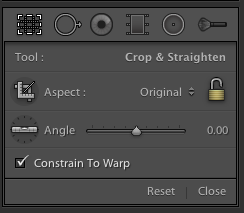
When I first heard of this tool I immediately went into the crop tool menu (short cut just press the ‘r’ key) and looked for the new tool there. As you can see above no new tool there, though you can see the new circular gradient tool, to the left of the adjustment brush.
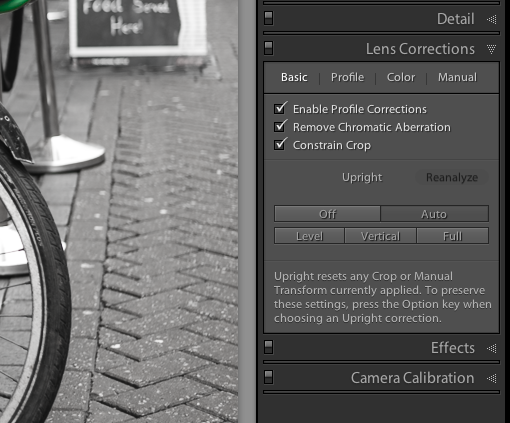 The new tool has been put in the Lens correction section. If you want to see it in use then check out the post last week. So if you want to have ago, download the beta and have a play.
The new tool has been put in the Lens correction section. If you want to see it in use then check out the post last week. So if you want to have ago, download the beta and have a play.
LR5 Beta Lens correction Modes

The Beta for Lightroom has been out for a few weeks now, and there are some nice touches. For those wondering yes you can buy it as usual and not have to subscribe to Adobe’s Creative Cloud.

The last couple of days I have been playing with the new Lens correction tool. In the new Beta its actually a lot more then that. You can as well as correcting for lens issues you can correct for verticals as seen above but also do level correction as seen below.


Full corrections are also available and finally Auto, which you can see below. It can prove quite useful for correcting architectural shots. It can prove more challenging when there are people in the shot or if the correction needed is extreme, but it is a useful additional tool to the photographers tool box.

Now when the corrections are subtle things look fine as in the above example which has full corrections, but the software can attempt to go too far.

This photography has some extreme angles. This is what happens when you apply full corrections.

Re Launch of RBPhotographic.co.uk
Originally this content was in a simple website written in a simple text editor. A few years ago I decided to try the WordPress application. I was very impressed and built this new site using WordPress.
I also have a website which I use to promote my Photography services, if you want a portrait, portfolio or for me to photography your wedding then www.rbphotographic.co.uk is where you can find out a little about these services.
It was also a simple website, with fairly static content. Well today I have also moved it over to WordPress. It’s proved to be a interesting learning curve, as for the main content I imported the contents of this site. I’ll post a things about the steps and issued in moving data between sites as I am sure there are others who will hit the same issues as I had.