Paper testing – Matt Papers and Canson with BK Ink as a Control Paper
At the weekend I finished typing up my notes from my testing of the Epson papers and comparing them with a few others I had around, I hope you find my notes useful.
The papers tested here are all heavy weight cotton papers, they feel good in the hand and they have a matt finish. They all use the MK Black Ink not the photo black so they can never give as intense rich blacks as typical glossy photo paper; with these papers its all about the feel and the texture, they are object of art to hold and to experience.
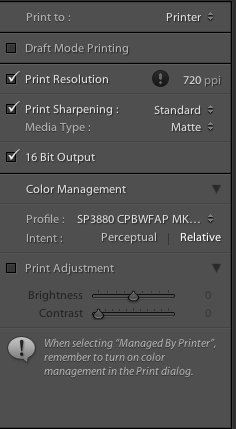
I also printed the test images on Canson Infinity Baryta Photographique, rated by many photographers and fine art printers who I trust as one of the best papers currently available for Image Quality, Dynamic Range and Sharpness. This is not a true matt paper and uses the Photo Black Ink.
All these images were uprez’ed in Lightroom V5.3 to 720 ppi as all were above 360 ppi and printed to my new Epson 3880 at 2880 dpi.
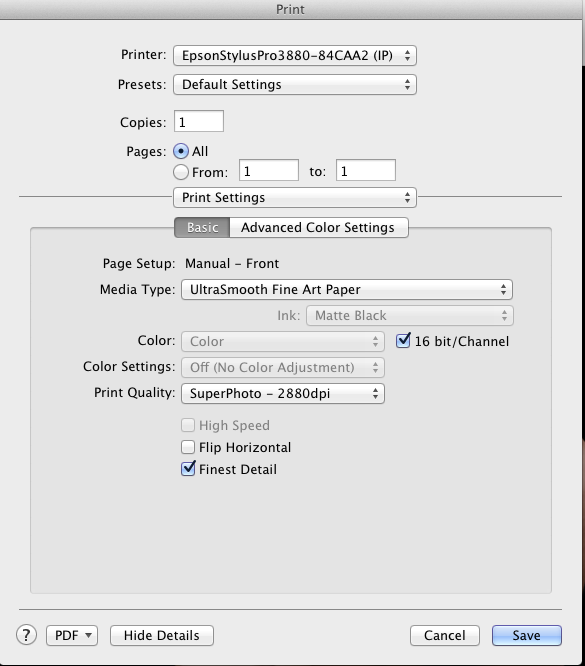
As I had selected 720ppi I needed to make sure Finest Detail was selected. I believe in the manual it says to use this only for vector graphs, but I know of some one who knows the Epson printer driver software team and this setting tells the printer driver that the computer operating system is out putting at 720ppi and not 360ppi and you get better quality. Note if your a canon printer user use either 300ppi or 600ppi.
The Epson is best when accepting either 360ppi or 720ppi depending on the printer driver settings. You can send anything you like and the printer driver will uprez or downrez as required but its not a very sophisticated algorithm, the one in Lightroom is about the best there is. It even gives better results then Photoshop CC.
If your not using Adobe Lightroom as your printing program then a) why not, and b) ignore what I have written so far and use what the program recommends.
For the test images I picked a selection that is representative of my work.
 A Studio Glamour Portrait of Lisa. The red is very difficult for matt papers to handle and out of Gamut for most.
A Studio Glamour Portrait of Lisa. The red is very difficult for matt papers to handle and out of Gamut for most.
Censored to make it family friendly.
 Art Nude High Contrast Black & White of Amy Rose, a very difficult picture to print well with the deep shadows and blown highlights.
Art Nude High Contrast Black & White of Amy Rose, a very difficult picture to print well with the deep shadows and blown highlights.
 A Typical Wedding Day Portrait; Crystal and Chris on their wedding day. The Stone, Tree and Cream suit and white dress a challenging mix of colours for a matt paper to get right.
A Typical Wedding Day Portrait; Crystal and Chris on their wedding day. The Stone, Tree and Cream suit and white dress a challenging mix of colours for a matt paper to get right.

One of my desaturated soft landscapes, very suitable for warm textured paper but would the detail come through.

This was just a grab shot, nothing special but the blue sky, green grass and fine textured stonework would be a good test.
Here are my Notes:
Hahnemuhle Photo Rag Satin
A beautiful natural looking subtle textured paper.
Best Textured for Weddings.
Good general purpose matt textured paper will suit many subjects.
I bought this paper for a particular project and it looks like not only will it work well for that project i’ll be getting more as my go to textured paper.
Now get to the main part of this test the Epson papers consisting of:
- Epson Hot Press Bright
- Epson Hot Press Natural
- Epson Cold Press Bright
- Epson Cold Press Natural
The Hot Press have a very lightly textured surface, while the Cold Press are a heavily textured almost hand made water colour style of paper.
The Bright papers are pure white and use OBA’s (Optical Brightening Agents) and the Natural are a warm gentle creamy white without OBA’s.
Epson Bright
Hot Press
General Landscapes very good natural skies
Suites wedding dresses better then Natural papers.
Good texture; not too textured to interfere with fine detail.
Cold Press
Wonderful water coloured styled paper, lots of texture, suits my soft focus landscapes.
Both brights can be a little two bright for some subjects but slightly more accurate whites then the Natural and blue skies were rendered better then the Natural Papers.
Epson Natural
Hot Press
The white is very warm does not produce accurate colour on some whites, not suitable for weddings as the white dresses become slightly cream.
A warm paper very pleasing for my art nude work.
Cold Press
Very good for some soft focus or destaturated photographs and black and whites.
Heavy water coloured texture and warmth very pleasing but needs right subject.
Natural papers have warmth so can affect whites, gives a pleasing result but not for all subjects.
While I stated the Natural does not have accurate colours for weddings as the whites can come out cream, I can see because of the texture of the Cold Press Natural some wedding customers loving this paper when printed big as it looks almost like a large painting due to the watercolour feel.
Canson Infinity Baryta Photographique
Image quality, sharpness and colour gamut far better the the four Epson papers but then the Epsons are for a very different purpose.
Canson can seem a little cold compared to the Epsons but image quality cannot be matched.
Not as heavy a paper as the Epsons does not give the feeling of quality or make you think you are holding an object of art.
Summary
All the papers are very very good and in practice there is very little in it, we are splitting hairs here. If you need the Dynamic Range and Colour gamut then the Canson is the one to go for. I was extremely impressed with the Hahnemuhle Photo Rag Satin, noticeably its suitability for many subjects, I shot, Glamour Portraits, Art Nude and Wedding Portraits on it and the gentle texture and good colour suited everything. I loved the heavy texture of the Epson Cold Press, but this suited only a narrow range of subjects. The Epson Hot Press did not hide the detail as much and so suited more subjects. The big question is OBA’s do you go for the Bright or the Natural. The whites have a better impact on the Epson Bright but behind glass or perspex you would not notice. The Natural was slightly warm and if your shooting wedding dresses or fashion its not the paper to go for. What would I pick? Well for me it would be the Hahnemuhle Photo Rag Satin and the Epson Cold Press Natural. For me they are the best matt papers of these.




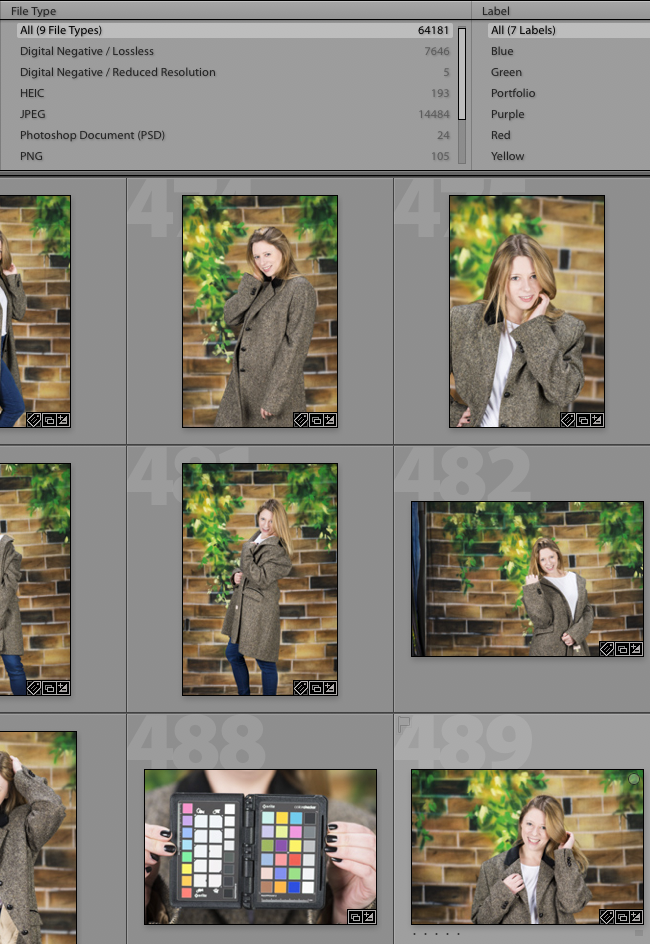


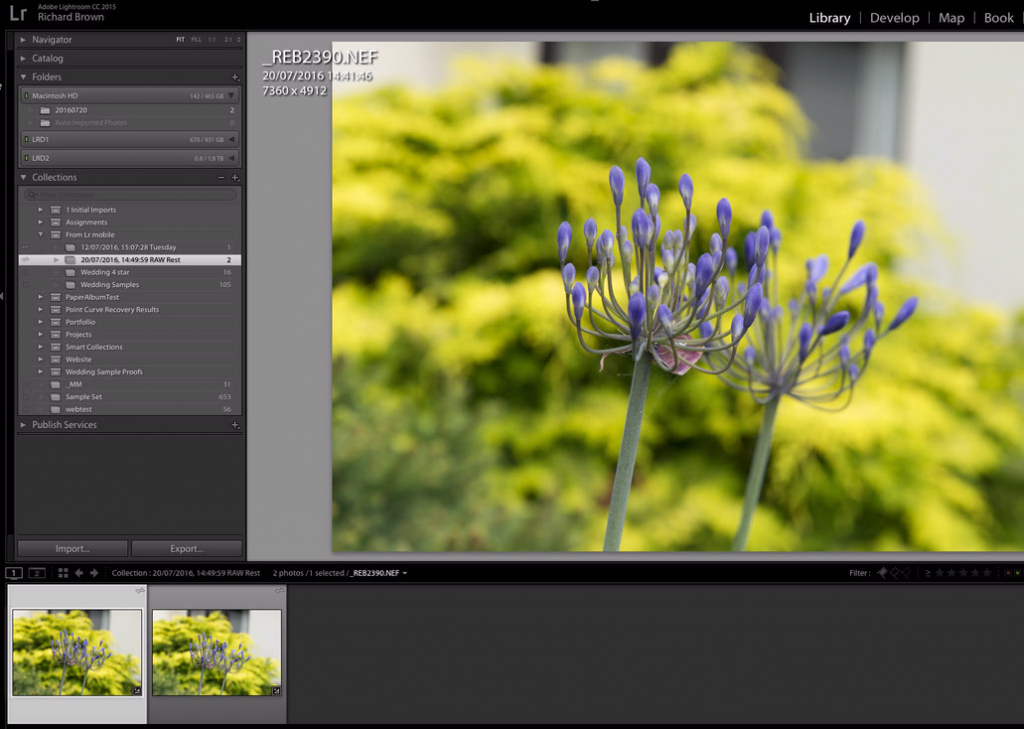




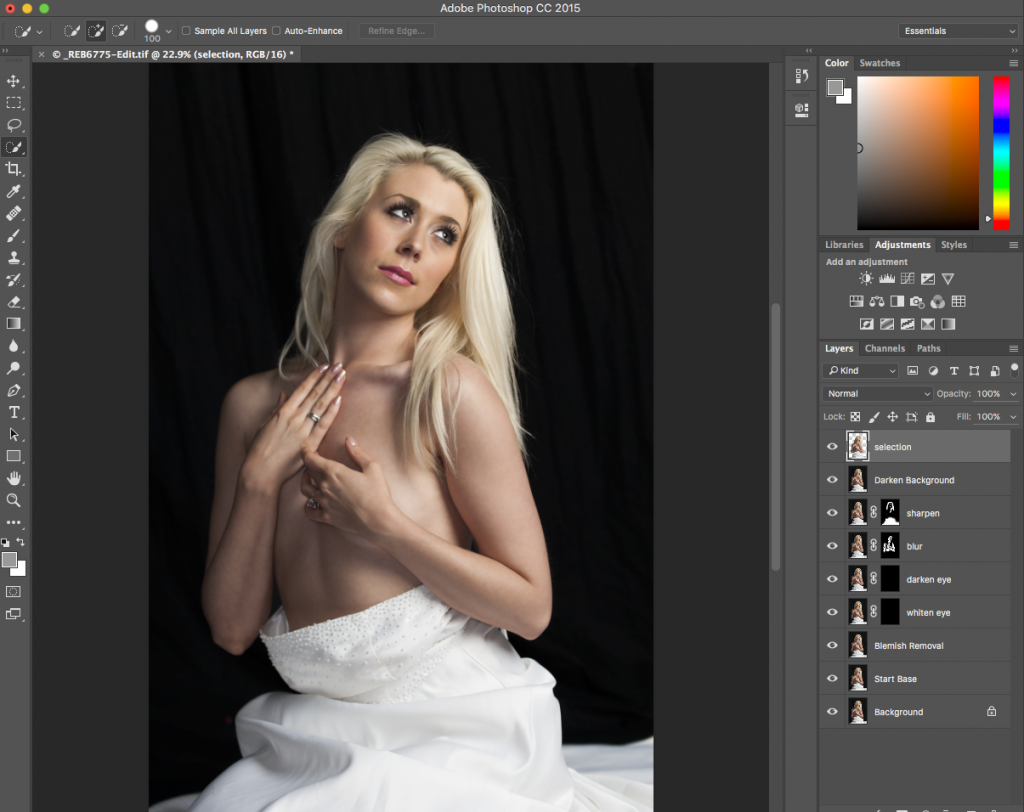


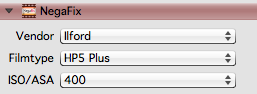
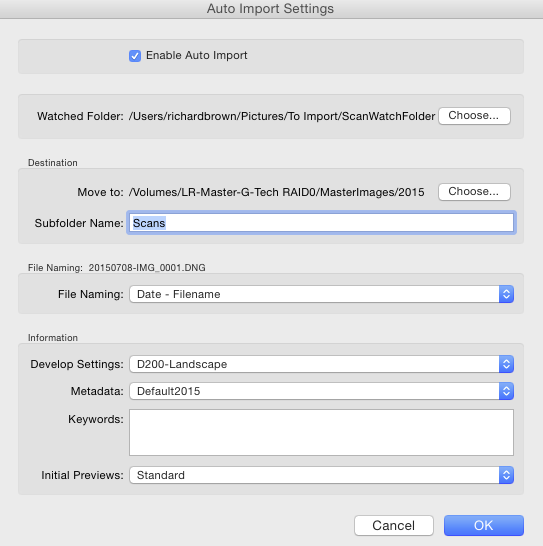


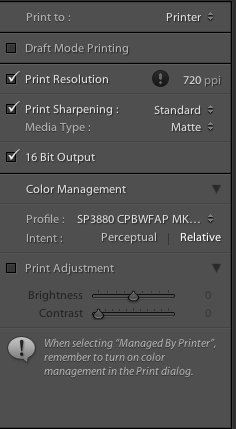
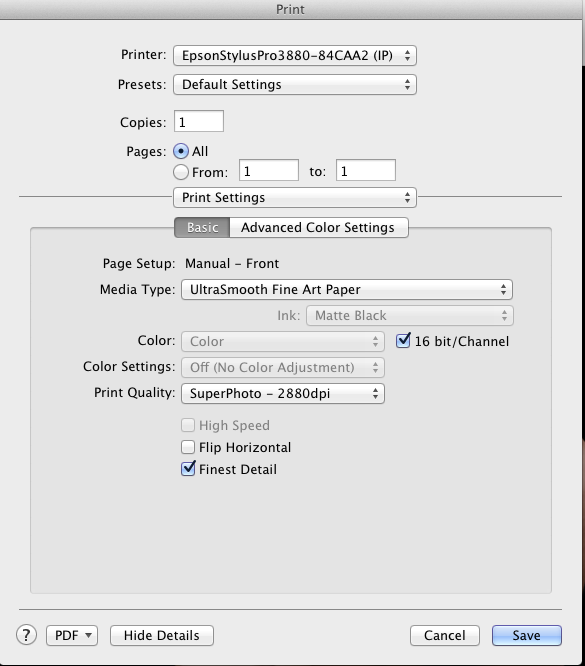
 A Studio Glamour Portrait of Lisa. The red is very difficult for matt papers to handle and out of Gamut for most.
A Studio Glamour Portrait of Lisa. The red is very difficult for matt papers to handle and out of Gamut for most. Art Nude High Contrast Black & White of Amy Rose, a very difficult picture to print well with the deep shadows and blown highlights.
Art Nude High Contrast Black & White of Amy Rose, a very difficult picture to print well with the deep shadows and blown highlights. A Typical Wedding Day Portrait; Crystal and Chris on their wedding day. The Stone, Tree and Cream suit and white dress a challenging mix of colours for a matt paper to get right.
A Typical Wedding Day Portrait; Crystal and Chris on their wedding day. The Stone, Tree and Cream suit and white dress a challenging mix of colours for a matt paper to get right.
