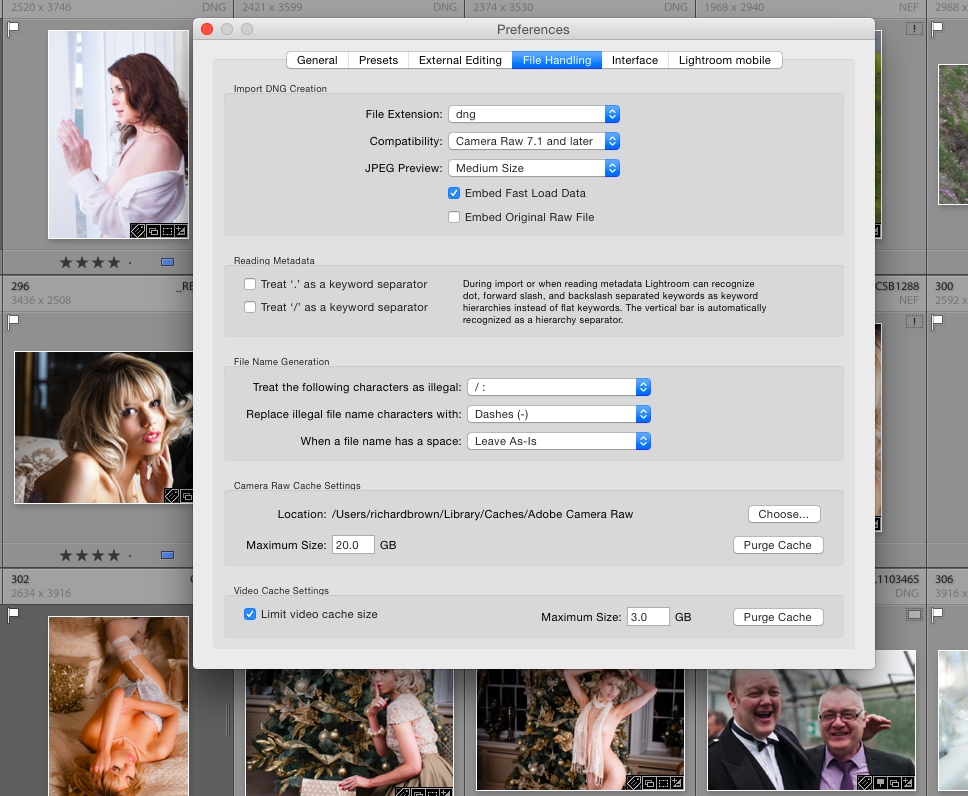The announcement of the new Macbook was interesting but as a photographer its not the machine for me.
Ideally I would love a MacPro, but that is more a video and sound machine, despite the growing image sizes of SLR’s and digital backs its overkill.
So with us well into the new year and my seven year old Apple Macbook Pro starting to struggle with rendering full size 36 megapixel RAW files, its finally time to think hard about my next machine.
First thing is its going to be a MAC. Whilst I have nothing against Windows (I run several virtual windows machines on my MAC), its not for me for general use. I just prefer the OS X experience and the underlying UNIX of the MAC operating system.
Many people would now dive in and start looking at the best spec machines, but first lets thing about what this machine is for. For a start, my old mac is fine for office work, email, web browsing etc. The battery is getting a bit weak but its fine as a general laptop. The purpose of the new machine is going to be Photoshop and Lightroom, so what are their requirements.
Lightroom
- Multicore Intel processor with 64-bit support (well thats all Mac’s)
- 2 GB of RAM, 8 GB recommended (lets read between the lines and say 8 GB is going to be required)!
- 3.2 GB of disk space
- 1024×768 display (1280×800 recommended)
Photoshop CS2014
- Multicore Intel processor with 64-bit support
- 2 GB of RAM, 8 GB recommended (lets read between the lines and say 8 GB is going to be required)!
- 3.2 GB of disk space
- 1024×768 display (1280×800 recommended) with 16-bit colour and 512 MB of VRAM (1 GB recommended)**
**3D features may be disabled with less 512-MB of VRAM
So Lightroom and Photoshop are broadly similar. As a photographer I don’t tend to use the Photoshop heavy features so the VRAM does not concern me too much.
So lets think about models:
- MacBook Air 11 inch (1366×768 display), 2xUSB3, Thunderbolt2
- MacBook Air 13 inch (1440×900 display), 2xUSB3, Thunderbolt2
- MacBook 12 inch, USB-C (does not really have the connectivity I need)
- MacBook Pro 13 inch (1280×800 display but of the older Intel Graphics 4000), 2xUSB3, FireWire 800, Thunderbolt
- MacBook Pro 13 inch retina, 2xUSB3, 2xThunderbolt
- MacBook Pro 15 inch retina, 2xUSB3, 2xThunderbolt
- Mac Mini, 4xUSB3, 2xThunderbolt
Now I need to consider that I will be using this with a large external monitor so Thunderbolt uses up a port for that, I also have external storage which can use FireWire or Thunderbolt, so I need either one Thunderbolt port and one firewire, or two Thunderbolt; without spending cash on a Thunderbolt hub.
All of the above with relevant adapters, hubs and external monitors will do the job, but a few do standout. First the new Macbook 12 inch with the single port. Hubs are not yet available so its not really an option. The MacBook Pro 15 inch high-end model with the 2GB of VRAM would really hit the spot but is the most expensive option.
MacBook Air 11 inch (1366×768 display), 2xUSB3, Thunderbolt2- MacBook Air 13 inch (1440×900 display), 2xUSB3, Thunderbolt2
MacBook 12 inch, USB-C (does not really have the connectivity I need)- MacBook Pro 13 inch (1280×800 display but of the older Intel Graphics 4000), 2xUSB3, FireWire 800, Thunderbolt
- MacBook Pro 13 inch retina, 2xUSB3, 2xThunderbolt
- MacBook Pro 15 inch retina, 2xUSB3, 2xThunderbolt
- Mac Mini, 4xUSB3, 2xThunderbolt
So looking at the display and the ports the 11 inch Air and 12 inch MacBook go first.
The consideration is now whether I want high end Photoshop ability. If I do then I need the graphic capability of the MacBook Pro 15 inch. If not then any of the remaining will do the job.
All of these are laptops with the exception of the Mac Mini, replacing my laptop with another laptop does mean I have a spare laptop, having the Mac Mini gives me a fairly good office machine, neither the Air or the MacBook Pro none retina can go higher then 8 GB.
If I want real portability the 13 inch Air is the one to go for.
If I want something that will last a little longer then I need to go for a machine with 16 GB of RAM. If we go for power then that leaves us with three.
- MacBook Pro 13 inch retina, 2xUSB3, 2xThunderbolt
- MacBook Pro 15 inch retina, 2xUSB3, 2xThunderbolt
- Mac Mini, 4xUSB3, 2xThunderbolt
It might also be worth mentioning that the Intel built in system graphics can now dynamically allocate up to 1.5 GB of system memory to video, so even the lower spec models may handle Photoshop better then you think, but if your laptop only has 8 GB, that quite a chunk to loose. Many Photoshop professionals consider 12 GB to be Photoshops sweet spot.
So after all of this what do I think.
Well if your after real portability, the 13 inch Air is hard to beat.
If you want a desktop then its the Mac Mini and with 16 GB of RAM and the lastest Intel Graphics its a good performer.
You want power and portability then its the top of the range MacBook Pro 15 inch retina.
So which will I choose? Well that would be telling. Just to confuse you some more though, I can get a discount from Apple and that makes a top spect MacBook Pro 15 and a MacPro less then £200 different.
Lots to think about.