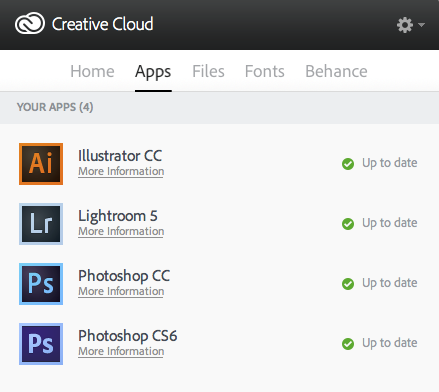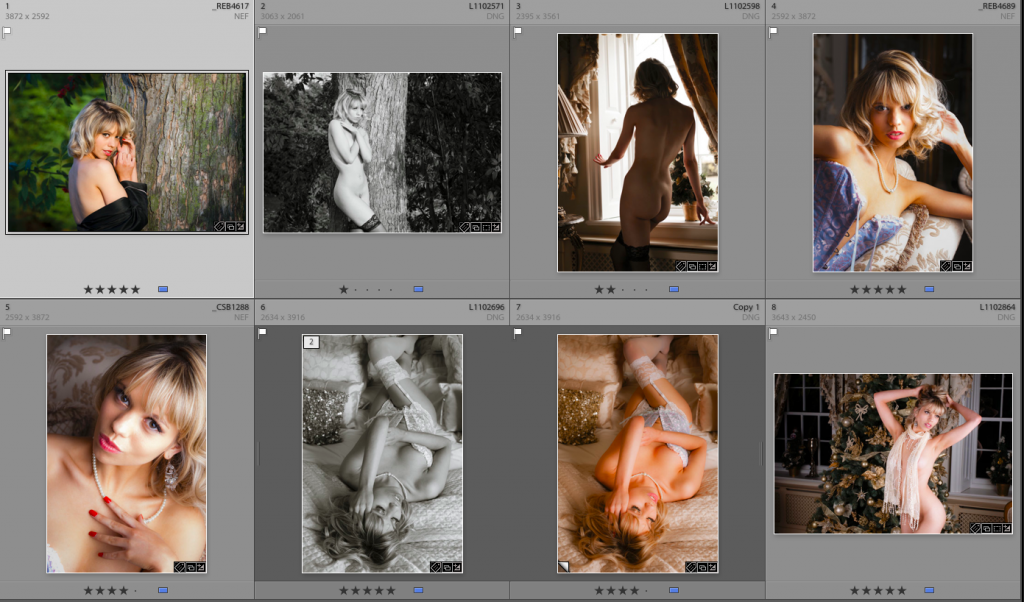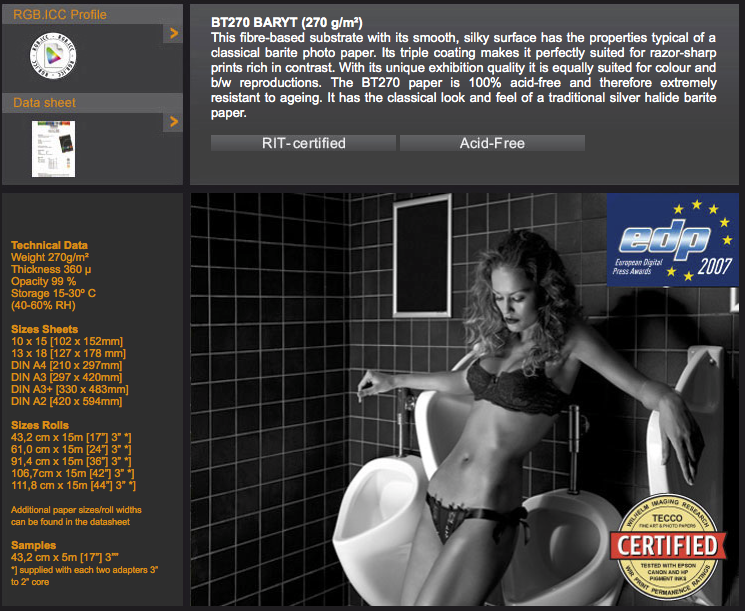 The issue most people have with printers is the cost of ink, its not cheap and if all you are doing is printing documents from a spreadsheet or word processor then cheap third party inks are an option.
The issue most people have with printers is the cost of ink, its not cheap and if all you are doing is printing documents from a spreadsheet or word processor then cheap third party inks are an option.
What about the high end photo printers, well thats a little different; while we all like to complain about the cost of ink it is how the company make their money. The printers for what they are and what they do are really quite cheap now.
The higher end printers are a lot cheaper to run, while a consumer inkjet may have cartridges that contain as little as 18 ml of ink the high end start around 80 ml and go up to about 3/4 of a litre, they are far cheaper to run but still not cheap.
The question to ask yourself is why did you spend all that money buying an expensive high quality printer? You wanted high quality prints. That means good ink, good paper and lets not forget a fully colour managed workflow. Whether you create your own icc profiles for the paper or you download the profiles the better paper manufactures have on there website.
The printer manufactures do spend millions developing their inks and papers and to get the best quality their ink is usually the best option. There are a small number of specialist ink providers that offer specialist inks such as quad tone Black & White etc but these are very specialist items, in general your better off with the manufactures inks for best quality.
With paper I recommend going with companies that offer good support, you want documentation detailing what driver settings to use or what custom settings, e.g. what resolution to set, whether it supports Bidrectional printing or if its a slower to dry paper then single direction, colour density, paper tray and if you can get the information the platen gap, but that may have to be a guess. If your using thick paper then you may need to change if from Standard to Wide. The Epson 3880 has usefully named settings of Narrow, Standard, Wide, Wider and Widest! Start with Standard and if you get a head strike which I did when testing the Tecco BP210 Buttenpapier, try Wide.

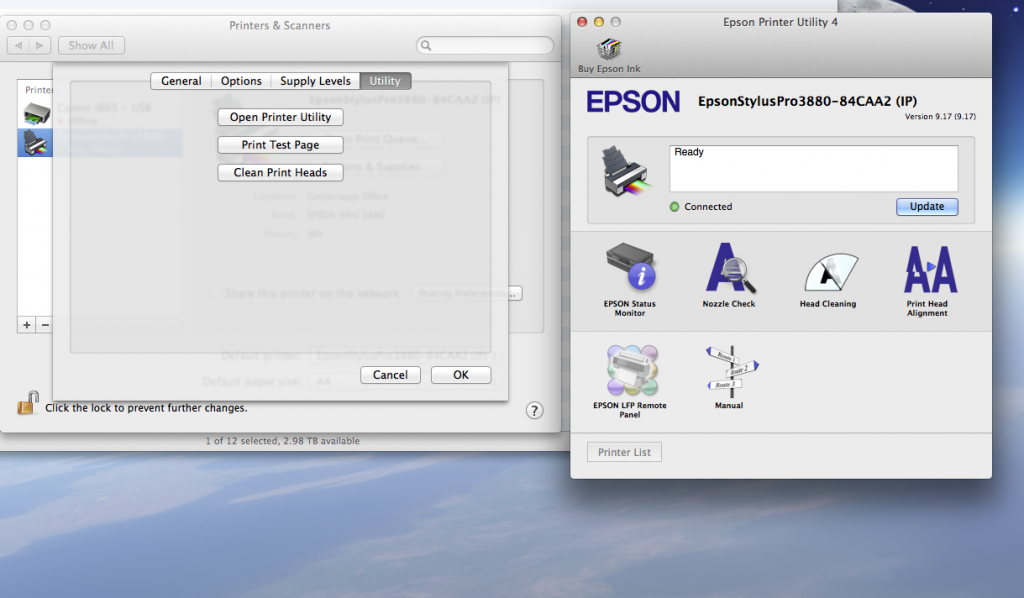




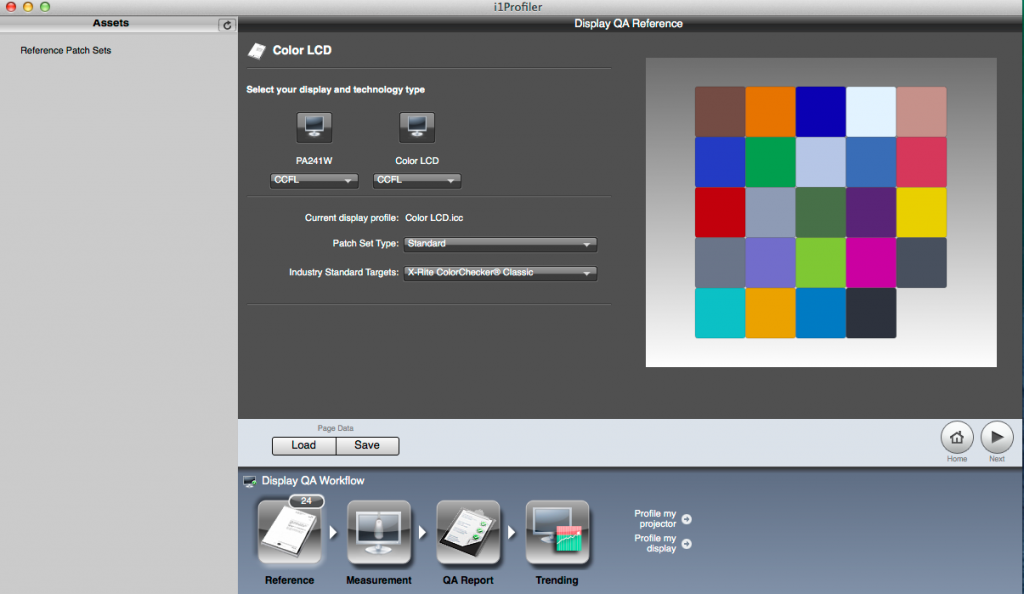
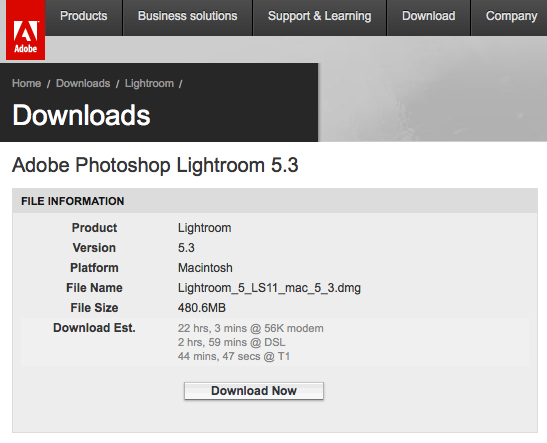 I have had a busy day today working at home (loving the new monitor). While I had the little Adobe reminder at the top of my screen it was not until tonight I checked to see what it was all about. Well it turns out Adobe Lightroom V5.3 is out today. Seems to be mainly new camera support so nothing new it actually interest me but good to see anyway.
I have had a busy day today working at home (loving the new monitor). While I had the little Adobe reminder at the top of my screen it was not until tonight I checked to see what it was all about. Well it turns out Adobe Lightroom V5.3 is out today. Seems to be mainly new camera support so nothing new it actually interest me but good to see anyway.